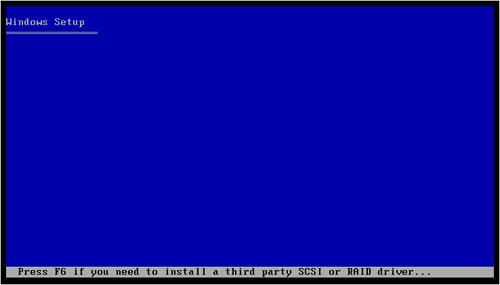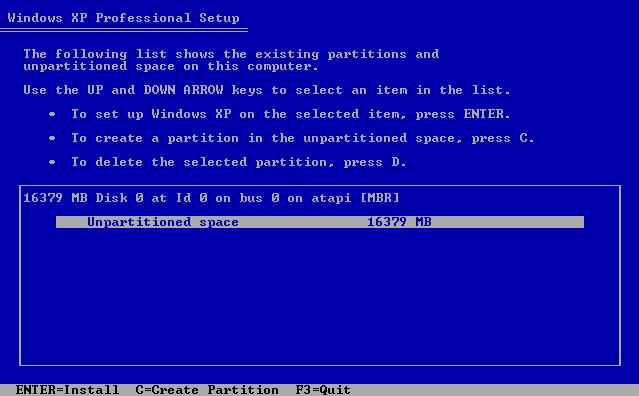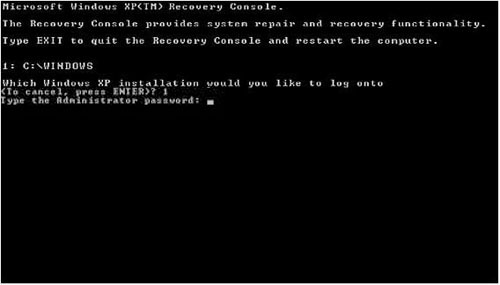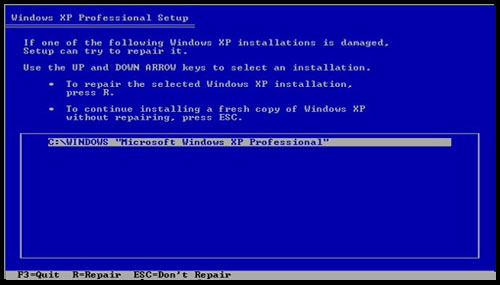Asked By
James Arv
230 points
N/A
Posted on - 05/26/2011

Hey everyone!
I found this phrase in the computer when I finished reformatting. "Replace boot.ini file". The computer can't load the OS because after the beep sound, it automatically restart? What is this mean? And I am very worried this time because this is not my computer I only borrowed this one. How can I fix this problem? I don't know the techniques and idea about boot.ini file. I need help please I don't know how to fix this one! Please post your answer right away I will be waiting for your answers! More options and solutions be posted the better.
Thank You.
James Arv
Replace boot.ini file Error: Cannot load OS

The Boot.ini file is used by Windows to know which option of the operating system is to display and on which drive the Windows XP can be located. If the Boot.ini file is corrupted your operating system will not boot. You need to restore or repair the Boot.ini file.
-
Go to the Recovery Console. To Access this, Boot from your XP installation CD. Windows Setup will be displayed. Wait until loading of files is finished.
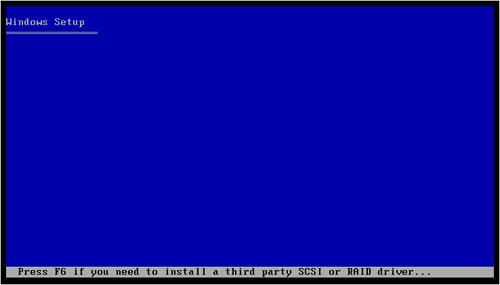
Figure 1
When loading of file is completed, it will display a list of options. Select the second option by pressing R on the keyboard. See figure 2
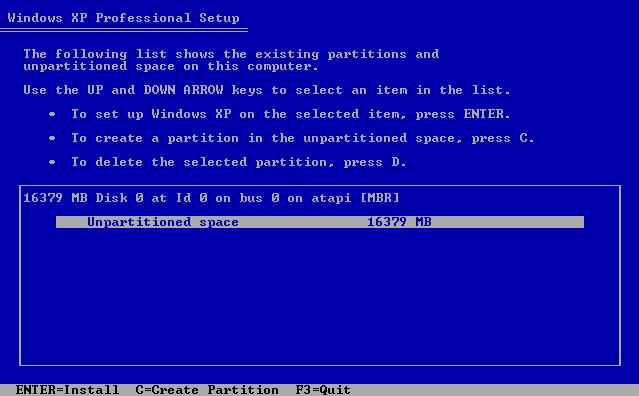
Figure 2
-
You are now in the Windows XP Recovery consoling, it will prompt you in which Windows XP installation you will laugh. Just press "1" and press "Enter". It will ask you about the administrator password, just type the password you have created when setting up your account. If you don’t have any password then just leave it blank and hit "Enter".
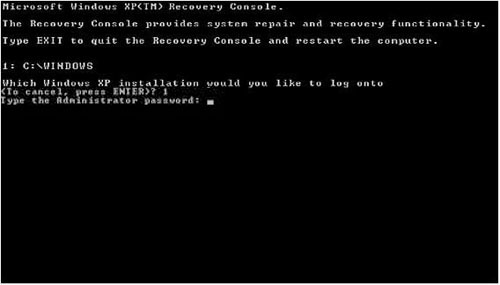
Figure 3
-
When the command line shows up, type bootcfg /rebuild and press "Enter".
-
It will scan your drives for any installation of your Windows XP. Just follow the guidelines in adding the Windows XP installation under the boot.ini file
-
It will display a message “Add installation to boot list?”, just press "Y" on the keyboard and press "Enter".
-
The next message that you will see is “Enter Load Identifier:” Type the name of the Operating System that you are using. It’s either Windows XP Professional or the Windows XP Home Edition and hit "Enter".
-
It will ask for the" Operating System Load options". Just leave it blank and press "Enter".
-
Remove the installation CD and type "Exit" to restart your computer.
Another way to address this issue is to fix the boot sector. The boot sector contains information about your OS’s file system NTFS and FAT32 that helps in loading your operating system.
-
Accessing the Windows Recovery Console. Follow the above procedure on how to access this.
-
To perform Fixboot, under Recover Console type Fixboot X: where X: is your drive letter where you want to create a new boot sector.
Fixing the corrupt master boot record might help you to solve the problem. Master boot record is responsible for performing the boot procedure.
-
Accessing the Windows Recovery Console and type Fixmbr [device name].
-
The device name is your standard bootable drive most commonly Drive C which is "DeviceHardDisk0".
If none of these work, you have to perform an in-place upgrade.
-
Insert the installation CD and restart the computer, boot from CD. After all files has been loaded the Windows XP setup will display. See figure 1.
-
Press enter to continue the Windows XP setup procedure. Press F8 and it will proceed to the next procedure. See figure 4.
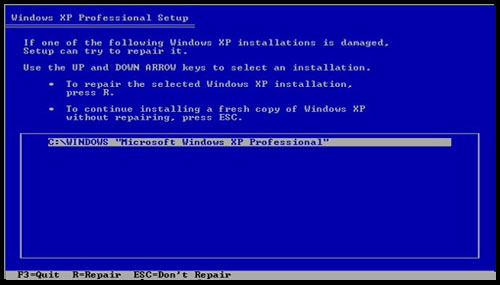
Figure 4
-
Press R to perform an in-place upgrade.