Removing problem of USB port devices.

I am facing a problem with my USB removing option.When i try to remove USB via ''safely remove hardware'' option,it shows ''generic volume cannot be stopped right now''.How to solve this problem?


I am facing a problem with my USB removing option.When i try to remove USB via ''safely remove hardware'' option,it shows ''generic volume cannot be stopped right now''.How to solve this problem?


Hello Dawn Knopf.
That is indeed a very annoying problem which I myself experience. The reason for that is that there is a process that still has the USB drive locked to it. Most commonly, the process is Windows Explorer or Explorer.exe. The drive usually gets "locked" when you do something with the files such as copy or add or delete. To work around the problem, I use this third party application called "Unlocker". You can download it here:
http://www.emptyloop.com/unlocker/
Once you have it installed it will create a context-sensitive menu when you right-click on an object that you want it to unlock. Below is what Unlocker looks like when you use it.
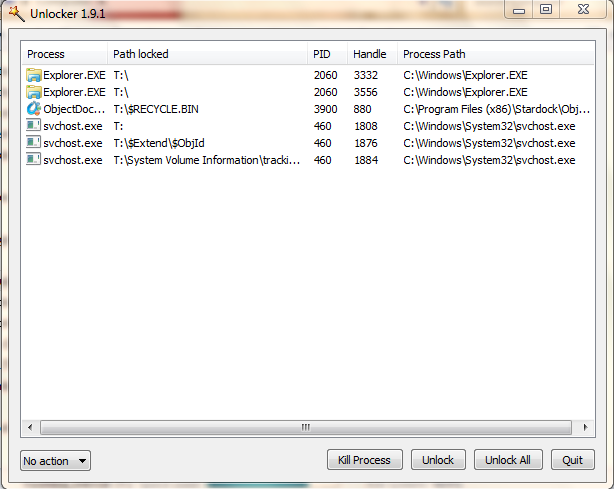
From the above, you can see that it will show a list of process that is currently using the object. Press "Unlock All" to unlock all processes.
Hope this helps!


That happens to me sometimes when I want to remove the USB flash drive. It is actually because a process is currently locked-in to the device preventing it from getting disconnected. The process that has full access to the device can be a program that you used earlier to access the drive and open a file.
The process can also be a service running on your computer like your antivirus or internet security software. If you have a program like Servant Salamander or Windows Commander where the USB drive is currently opened, close the program and try removing the USB flash drive using the Safely Remove Hardware icon on the system tray.
If the drive is currently opened in Windows Explorer, try closing it as well and see if this fixes the problem. If this doesn’t fix the problem, close all applications you are currently using and then try removing the USB flash drive. See if this fixes the problem. If this doesn’t fix the problem either, you can disconnect it by logging off your account.
It will automatically disconnect the device when the system logs off your account. When you’re on the login screen, just disconnect the USB flash drive from the USB port. On the other hand, if logging off your account is not an option, you can use the program described in the previous post to disconnect your device forcibly.
