Remote desktop sharing from ubunto Linux to Windows



Hello Gustavojakee,
Sing a remote desktop between Ubuntu machine and windows machine is relatively an easy task. All you need is a protocol which allows users to display to other machines. Ubuntu comes with a default installation of such a protocol called “vino-server”, you will be required to configure this to enable remote desktop sharing.
Follow the steps to perform this configuration:
But please note, remote desktop will only work when there is an active GNOME login session. Simply lock your screen by using system quit option and click on “Lock Screen” (Fig U1).
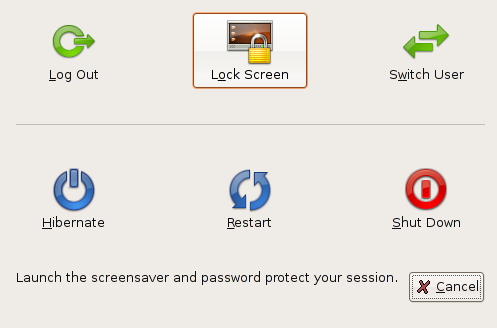
1. Now go to System -> Preferences -> Remote Desktop (Click on it) (Fig u2).
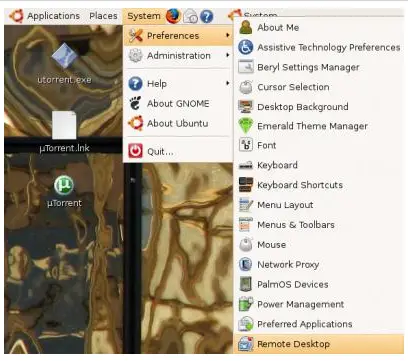
1. Now on the popup (fig u3) check mark on all the available options and set the password.
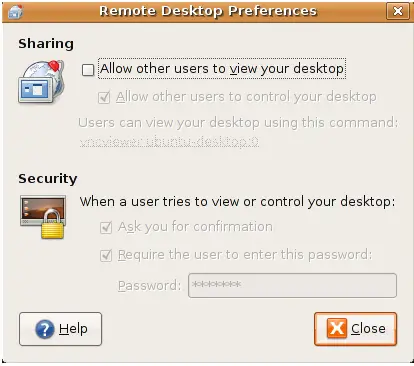
1. Now on the window machine from where you want to access this Ubuntu machine via remote desktop, you have to install vncviewer which can be downloaded from: https://www.realvnc.com/en/products/vnc/
2. After the program is installed go to Start —> All programs —> RealVNC —> VNC Viewer 4 —> Run VNC Viewer.
3. On the pop up simply provide the IP address of your Ubuntu machine (Fig u4).
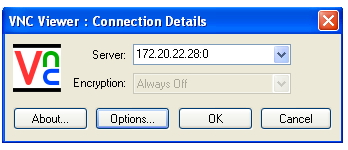
1. On the prompt provide the password and click Ok.
You are now connected via Remote Desktop.
Regards,
PT


Hello gustavojakee,
Welcome to techyv.com the easiest way to connect it is by using a teamviewer just type it in Google and download the Linux version of it and the windows version also. Download the Debian package version for Ubuntu because it is a Debian base operating system it uses a .deb file in installing teamviewer application.
In installing teamviewer.deb go to terminal and begin it by typing “sudo dpkg –I /package location/packagename.deb” then teamviewer begin installing in the terminal. Note when an error occurs during installation just review the terminal and find what are the causes of error. If there are missing packages during installation make sure to install first the missing packages before installing teamviewer again. You can easily get and install the missing package by searching it in the synaptic package manager menu in the system tab.
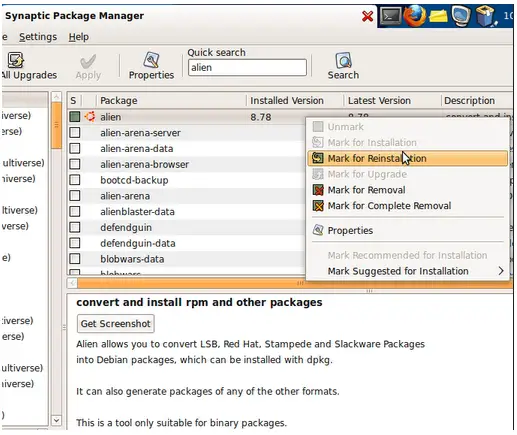
For windows just download the default .exe file and follow the steps of the installation and get the password and username that teamviewer provided to you and your done.
![]()
And If you want to create a remote file storage where you can transfer your file remotely via FTP server.
Just let me know hope I’ve answered your question correctly thanks for posting.
