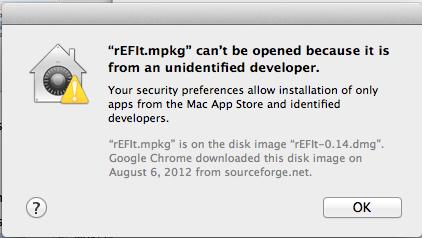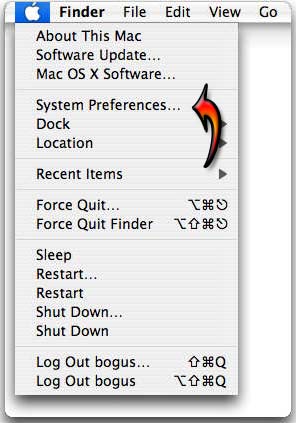Recently I have updated my MAC OS to Lion OS and for a few days I have this error with unidentified developer error and I don’t know why. Everything worked just fine on my previous OS and never had a problem. Does anyone know why the Lion OS for MAC have such big errors ? Can this errors be fixed or I just should reinstall the previous version of OS ?
Kind Regards 1
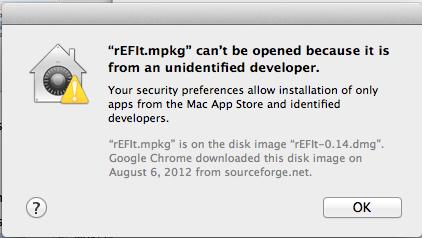
“rEFlt.mpkg” can’t be opened because it is from an unidentified developer.
Your security preferences allow installation of only
apps from the Mac App Store and identified
developers.
“rEFIt.mpkg is on the disk image “rEFlt—0.14.dmg”. Google Chrome downloaded this disk image on August 6, 2012 from sourceforge.net.
OK
rEFlt.mpkg cannot be opened on MAC

For Mac users, you are only allowed to download and install applications that are coming from the Mac App Store and its authorized or recognized developers and nothing else. Of course, you are still capable of downloading programs from different websites but in case the product is not identified by Apple, you will still not be able to install it on your Mac PC.
That’s how restricted Mac OS X is. Unlike in Microsoft Windows, you have the freedom to install from anywhere as long as it is virus free and will not harm your operating system. The error on your program can be fixed by simply allowing the operating system to run apps from unauthorized developers. Click on the Apple menu and select System Preferences. See image.
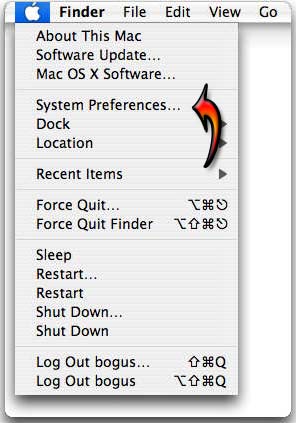
In System Preferences, select Security & Privacy. See image.

In Security & Privacy, select Anywhere in “Allow applications downloaded from”. When prompted, click Allow From Anywhere. See image.

Run the app now and respond Open when you are prompted and finish the installation. When you are finished, follow the same steps and go back to Security & Privacy. Select “Mac App Store and identified developers” in “Allow applications downloaded from”. See image.

And you are done. Try opening the app now.