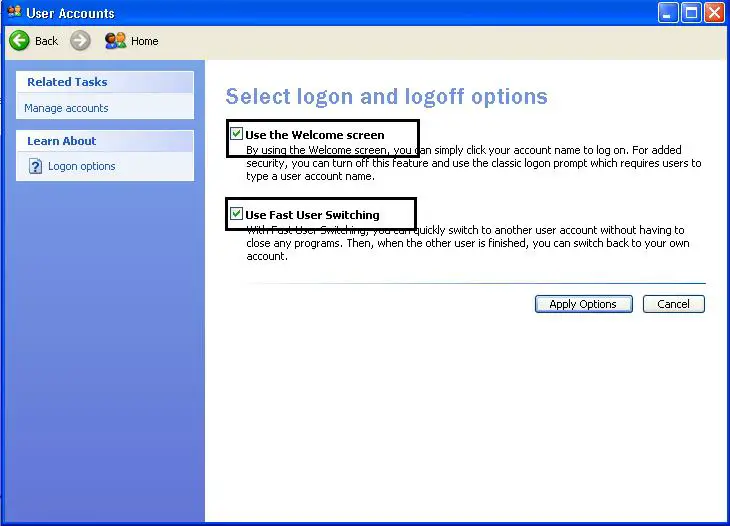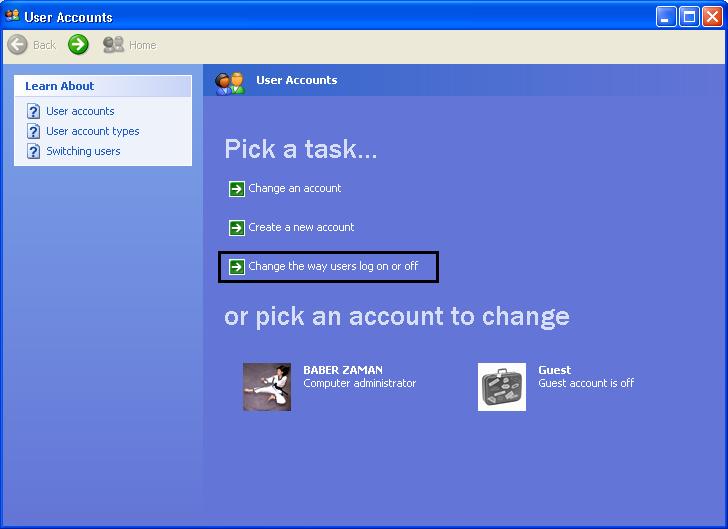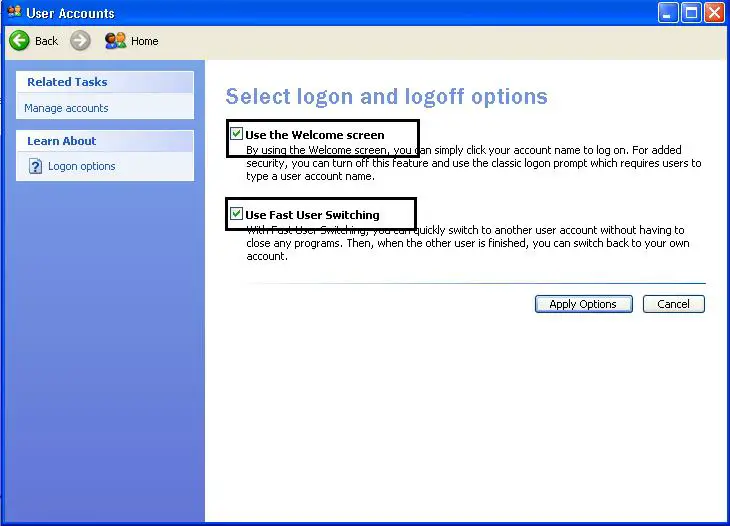Hello
An error showed up a while ago, while I was using my computer, this message popped several times already. It says:
"Recently an installed program stopped the Welcome display also Fast Client Switching. To bring back these attributes, you have to uninstall the program. The subsequent file name could help you to recognize the program that created the change: <'DLL filename varies>"
What does this mean? Can anyone assist me by providing solution this?
Thanks a lot.
“A recently installed program has disabled the Welcome screen..” Error

This problem happens if a third-party GinaDLL value is set in the registry, and doing so it disable the Microsoft Graphical Identification and Authentication file (Msgina.dll) automatic. CSGINA.DLL is a filter driver of Cisco Systems VPN Dialer program. The actual fine name may be different depending on the software you have used.
To restore the welcome screen follow the below steps.
Step 1: Click Start, Run and type REGEDIT.
Step 2: Navigate to the key HKEY_LOCAL_MACHINE SOFTWARE Microsoft Windows NT CurrentVersion Winlogon
Step 3: In the right pane, right-click GinaDLL, and then click “Delete”. (You need to remove the whole value).
Step 4: Close the registry.
“A recently installed program has disabled the Welcome screen..” Error

You might have been installed a software that disables the Windows Logon Screen so you are getting an error. You need to re-open it by clicking on the Start button and then go to Control Panel. Select User Account and click on "Change the way users log on or off.
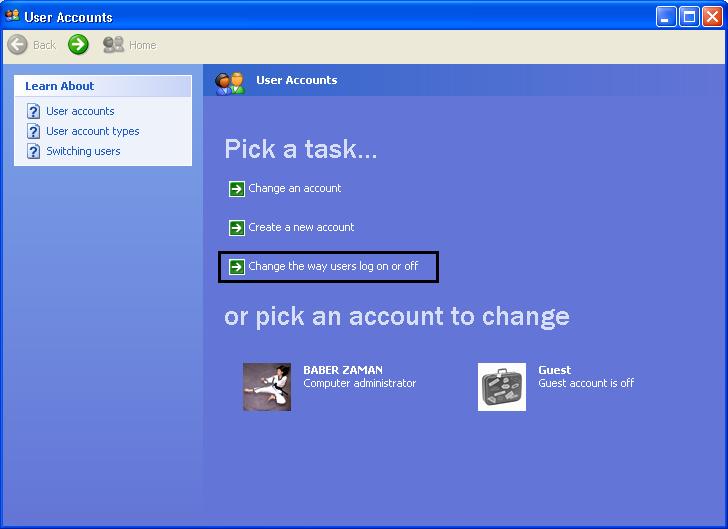
You will see the same screen after clicking on the logon and logoff options. Tick the Use the Welcome Screen and Use Fast User Switching check boxes to select the two. And then click on the Apply Options button.