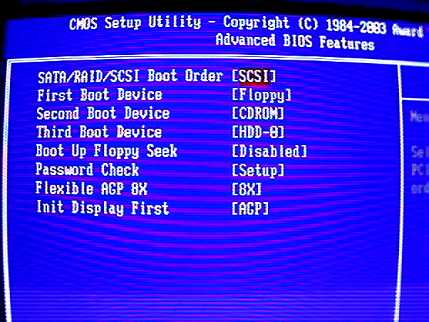Hi Techyv Expert,
This is my question, is it require to have a CD or DVD if you going to install Operating Systems? Because i have Windows XP on my USB i plan it to install on the other computer but my problem is i don't have CD or DVD drive.
Any idea?
Hope for your immediate response?
Thanks,
Kevin Johnson
Answered By
lee hung
75 points
N/A
#115128
Problem with Operating System Installation without CD Rom

Hi Kevin,
All Operating Systems are required to have CD Rom or DVD Rom during installation. I also try that one booting on USB but didn't work, that's the reason why i buy external CD/DVD Rom just to install my Operating System. Try to search external DVD/CD Rom on the Internet this is very affordable for now, just spend around 1000 pesos for this and including the burning Rom.
You can still use the USB for your backup, file or drivers on your Motherboard but not Operating Systems. Even if you download Operating Systems program on the internet for as long as you don't have CD/DVD Rom where you boot the Operating System still it will not work. Other option is to install internal CD/DVD Rom, try to ask assistance of your vendor where you buy your CD/DVD Rom, it's free if they install it in your computer.
Thanks,
Tony Stevenson
Problem with Operating System Installation without CD Rom

Hi there!
A CD or DVD drive is not actually required, you can install from the USB, though there some slight work to do.
First you need to go to "BIOS setup", to enter BIOS setup, just press f11 (or f2 on some systems.)
You'll see an options page where there's a variety of tabs to choose from, these has different explanations of their own so will only tackle the problem-at-hand, so choose the "BOOT" tab
Note – You cannot use your mouse pointer here, you navigate by using only the keys "Up, down, left and right" and press "enter" to select, "backspace" to return to the previous menu
after youve entered the "BOOT" submenu, you'll see something like these:
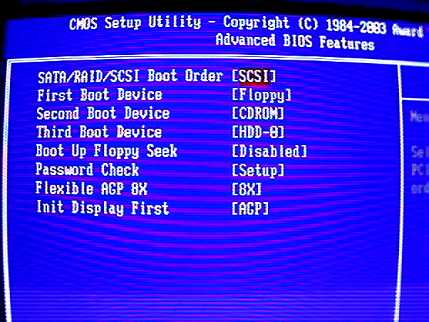
Now just change, your "First boot device" as "USB HDD" (Select CD or DVD rom if you plan to install via CD or DVD)
And just Exit and Save from the BIOS by pressing "ESC", then you'll be prompted to save your setup, type "Y" for Yes.
It is important to note that you must have the USB boot device already connected before you save, because doing so, the computer will automatically restart, and If your "First boot device" is not found, the computer will automatically to the "Second boot device" and it will boot from there, If that happens, simply connect your USB device and restart your computer again.
The computer then should load the Windows XP installation file from the USB now, and you can go ahead of your usual installation procedure.
After you've completed your installation, it's better to set your "First boot device" to your HDD(harddisk) again in BIOS. You don't want to enter the windows installation menu again should you forgot to unplug your USB. 😀
Goodluck!
Regards,
Juan dela Cruz
Problem with Operating System Installation without CD Rom

Before, when USB flash drives are not yet available, a CD or DVD is required to install the operating system or Microsoft Windows. But nowadays, with the help of USB flash drives, you can now install Microsoft Windows without a CD or DVD by putting the setup CD or DVD to your USB flash drive. You can do this with Rufus.
Just download and run it. It doesn’t require installation. But before you can use Rufus, you need to have the ISO file of your Windows setup CD or DVD. Once you have the ISO file, insert the USB flash drive you want to use then start Rufus. In “Device”, select the drive for your USB flash drive.
In “New volume label”, enter a name for your bootable USB flash drive. On the right of “Create a bootable disk using”, select “ISO Image” from the dropdown list then click the CD icon next to it and select the ISO file you created. Click “Start” to begin creating the bootable USB flash drive. This may take some time to finish.
When the process is complete, close Rufus then download the modified NTDETECT.COM file and unpack it using WinRAR, WinZip, or 7-Zip. Once unpacked, copy the extracted “ntdetect.com” file and replace the existing NTDETECT.COM file on your bootable USB flash drive. Replacing the “ntdetect.com” file is required for Windows XP only. To create an ISO file, you can use ImgBurn.