Problem how to fix microphone delay

I am having this problem with my microphone. It amplifies my sound only after a short delay. The problem is sudden. How to fix this? Do I have to buy a new one?


I am having this problem with my microphone. It amplifies my sound only after a short delay. The problem is sudden. How to fix this? Do I have to buy a new one?


Hello Sheila,
The delay that you are getting when using your microphone is called lag, and the only way that you can use to increase it is by freeing up your internet bandwidth.
In case there is another person hearing you after 6-8 seconds, it implies that your UPLOAD is too slow. In the event that you hear them later, then there is a problem with your DOWNLOAD. Also, a 1-3 second lag is very normal when you are chatting on internet.
But if you are gaming using Xfire, then it is most likely that you are using all CPU power on game but not enough for the Xfire and as a result causing the lag. If that is the case, you will need to increase Xfire's priority to Above Normal using Task Manager.
Regards,
Carl


There are few things that might cause this problem.
1. Slow internet connection between you and your receiver.
Fix: check if your internet connection is secured and dependable.
2. Driver not properly installed.
Fix: update your driver to the latest. Or install it again and restart.
3. The microphone itself.
Fix: check the connection and the wire, plug it in different port.
Try using it in someone’s PC; if you still get the same problem on different PC you should buy a new one.
Thanks.


I also have that problem on my computer but it usually happens only when you are performing a Sound Hardware Test. There is a part in the test where you need to speak to the microphone so you can adjust the volume of the microphone and the speaker.
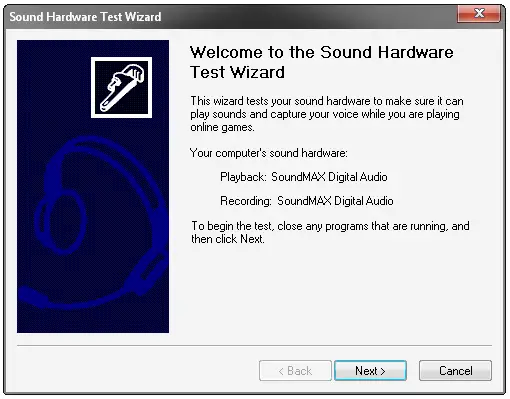
In this phase, you will notice that there is a delay when you speak to the microphone and its output on the speakers whether you are using a headphone or the usual speakers. This is actually normal during the test but shouldn’t happen during the actual use.
But in case it is still the same when using the microphone while video chatting, for example, try reinstalling the sound card driver. Right-click “My Computer” and select “Properties”. Select “Hardware” tab and click “Device Manager”. Expand “Sound, video and game controllers” then right-click your sound card and select “Uninstall”.
If you don’t know which one is your sound card, right-click each item to see which one has the “Uninstall” option. Once your sound card is uninstalled, restart your computer. After booting, run the installer for your sound card to install back the driver. See if this fixes the problem.
If this doesn’t fix it and there is still a lag in the sound, click “Start”, “Run” then type without quotes “dxdiag” then hit Enter. In the “DirectX Diagnostic Tool” window, select “Sound” tab. Under “DirectX Features”, move the slider one level to the left to set the “Hardware Sound Acceleration Level” to “Standard acceleration”. Click “Exit” then test the sound again.
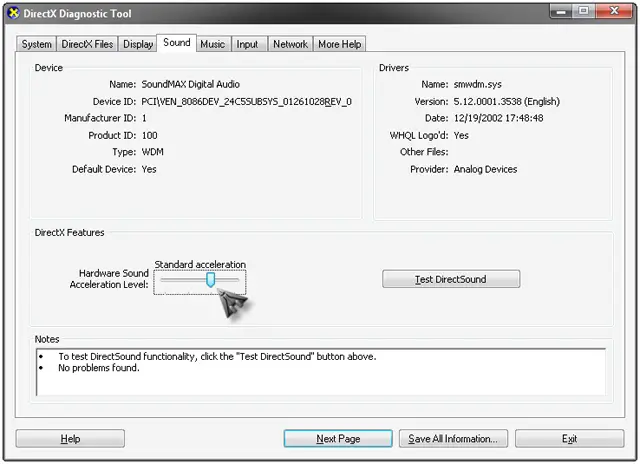
If there is still a problem in the sound, adjust the acceleration level further to the left.
