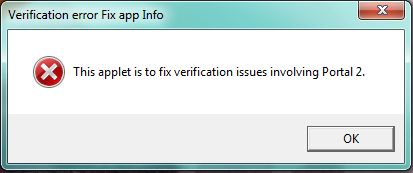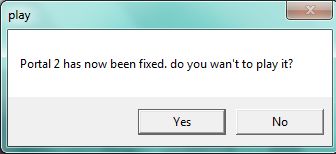Portal 2 is asking for Verification error fix

You can fix this problem by making a vbscript in notepad. Follow these steps to write your own vbscript.
1. Open Notepad >>Save as "[your game here] fix.vbs” make sure that the file category is set to “All Files”.
2. Write out what keyword you want to represent that section of script.
*You can use “msg” and next write “=msgbox” as a represent script.
-
To start the message box script place “ (” ” and next write ("This applet is to fix verification issues involving Portal 2.", be careful about the speech marks and comma at the end remain.
-
Next write 16, "Verification error Fix app Info")
-
After that you can see something like this:
msg=msgbox("This applet is to fix verification issues involving Portal 2.", 16, "Verification error Fix app Info")
3. No copy and paste the following lines to start on the section of the script that really fixes the problem.
dim filesys, filetxt
Const ForReading = 1, ForWriting = 2, ForAppending = 8
Set filesys = CreateObject("Scripting.FileSystemObject")
Set filetxt = filesys.OpenTextFile("C:Program Files (x86)SteamSteamApps[steam username][gamename]steam_appid.txt", Forwriting, True)
filetxt.WriteLine("[game name+id]")
filetxt.Close
The file text command is used to build/edit a text file in a specified location.
-
Now replace [steam username] with your steam username ( if not work try using comma instead).
-
Replace [game name+id] with the names & ids below in this format Portal 2 400
[5]
Name=Dedicated Server
[10]
Name=Counter-Strike
[20]
Name=Team Fortress Classic
[30]
Name=Day of Defeat
[40]
Name=Deathmatch Classic
[50]
Name=Opposing Force
[60]
Name=Ricochet
[70]
Name=Half-Life
[80]
Name=Condition Zero
[100]
Name=Condition Zero Deleted Scenes
[130]
Name=Half-Life: Blue Shift
[205]
Name=Source Dedicated Server
[211]
Name=Source SDK
[215]
Name=Source SDK Base
[218]
Name=Source SDK Base – Orange Box
[220]
Name=Half-Life 2
[240]
Name=Counter-Strike: Source
[280]
Name=Half-Life: Source
[300]
Name=Day of Defeat: Source
[310]
Name=Team Fortress 2 Dedicated Server
[320]
Name=Half-Life 2: Deathmatch
[340]
Name=Half-Life 2: Lost Coast
[360]
Name=Half-Life Deathmatch: Source
[380]
Name=Half-Life 2: Episode One
[400]
Name=Portal
[420]
Name=Half-Life 2: Episode Two
[440]
Name=Team Fortress 2
[1300]
Name=SiN Episodes: Emergence
[1317]
Name=Sin Episodes SDK
[2100]
Name=Dark Messiah Might and Magic Single Player
[2130]
Name=Dark Messiah Might and Magic Multi-Player
[2145]
Name=Dark Messiah Might and Magic Dedicated Server
[2150]
Name=Dark Messiah SDK Beta
[2400]
Name=The Ship
[2403]
Name=The Ship Dedicated Server
[2420]
Name=The Ship Single Player
[2430]
Name=The Ship Tutorial
[4000]
Name=Garry's Mod
[17500]
Name=Zombie Panic! Source
[17505]
Name=Zombie Panic! Source Dedicated Server
[17510]
Name=Age of Chivalry
[17515]
Name=Age of Chivalry Dedicated Server
[17520]
Name=Synergy
[17525]
Name=Synergy Dedicated Server
[17530]
Name=D.I.P.R.I.P. Warm Up
[17535]
Name=D.I.P.R.I.P. Dedicated Server
[17550]
Name=Eternal Silence
[17555]
Name=Eternal-Silence Dedicated Server
[17580]
Name=Dystopia
[17585]
Name=Dystopia Dedicated Server
[17700]
Name=Insurgency
[17705]
Name=Insurgency Dedicated Server
Note: If your OS is 32 bit, be sure that you write “Program Files” instead of “Program Files(x86)”.
4. After that you can see a message box with Yes or NO button to select whether to lunch the game or not.
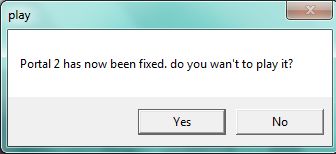
Now select Yes button to lunch the game and write a section of script like below:
if finished = vbyes then
strProgramPath = """[your game exe path]"""
end if
set objShell = createobject("Wscript.Shell")
objShell.Run strProgramPath
Now save the file, launch it to be sure that everything works perfectly. Every playing time you need to run this script.
Enjoy now!