Play onlines games on a wifi connection using psp

I want to play online games using my PSP on a wifi connection, but I find it almost impossible to connect. Does anyone know an easy step in connecting a psp into a wifi network?


I want to play online games using my PSP on a wifi connection, but I find it almost impossible to connect. Does anyone know an easy step in connecting a psp into a wifi network?




If you want to connect your Sony PSP to a Wi-Fi network but don’t know how, here’s how you do it. First, you need to determine your PSP’s system software version. To be able to connect your device to a Wi-Fi network, your PSP System Software should be running at least version 2.0 or higher.

If not, go to How to Upgrade your PSP Firmware to learn how to upgrade your device’s firmware. Once you have a supported firmware, turn your PSP’s WLAN switch to on. The switch is usually located on the left side of your device. Once WLAN is activated, go to “Settings”, “Network Settings”, and then “Infrastructure Mode”.
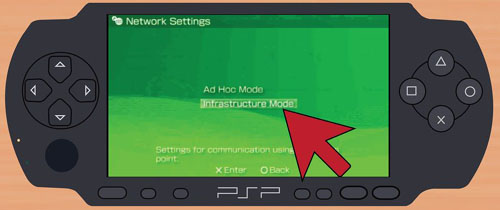
In the next screen, you have to create a connection if you don’t have one yet. Select “[New Connection]” and then “Scan” to scan the area for nearby Wi-Fi network. Make sure you are in range of your Wi-Fi router. Next, select your Wi-Fi network. On the other hand, if your Wi-Fi router is not broadcasting its SSID, you have to enter the name of your network manually.
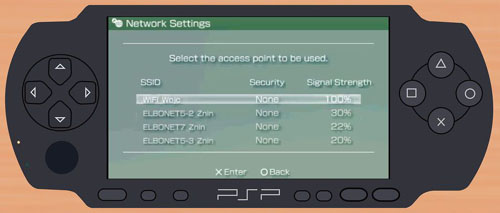
After selecting the network, confirm the SSID by pressing the right direction pad to continue. Next, select “WPA-PSK (AES)” in the “WLAN Security Setting” screen and then enter the password.

After entering the password, select “Easy” in the “Address Settings” screen. Lastly, test your connection by selecting “Test Connection”. Here, your PSP will try to connect to the internet. After this, check the “Internet Connection” entry in the results screen and verify that “Successful” is displayed. This confirms your network configuration is correct. And that’s it.

