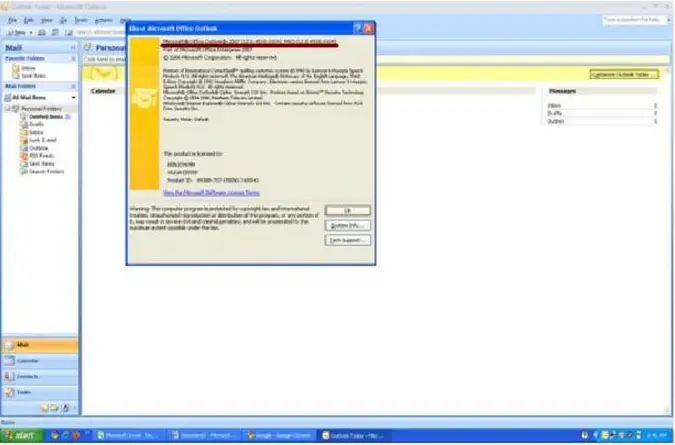Outlook out of office assistant will not go away

First, you must follow the following steps to determine the version of your outlook. The version of your query is not specified and the method to approach your problem will be basing from the outlook version you have.
1. Open Outlook.
2. Choose “Help” tab on the menu.
3. Click “About Microsoft Office Outlook” from the option.
4. Verify the version of the Outlook.
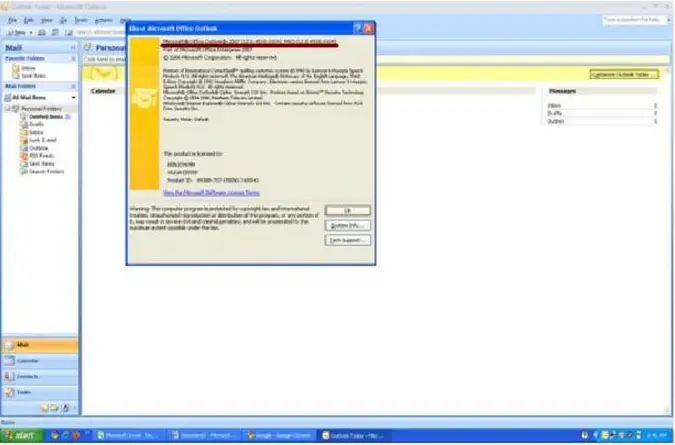
Method 1:
This is for Outlook 2010:
1. Open Outlook.
2. Choose “File” tab and click the “Info” tab.
3. Open “Out of Office”.
4. Choose “Rules” in the “Out of Office Assistant” window.
5. Clear the mark near the rule to turn it off from the “These rules will be applied to incoming messages while you are out of the office” list.
This is for Outlook 2007 or earlier versions:
1. Open Outlook.
2. Choose on “Tools in the menu bar and click “Out of Office Assistant”.
Note: You must use the Exchange account for you to be able to locate the Out of Office Assistant command in the Tools menu.
3. Clear the mark near the rule to turn it off from the “These rules will be applied to incoming messages while you are out of the office” list.
Method 2:
A feature called Office Safe Mode is present in Microsoft Office and will enable the user to safely use Office software that has a problem. You can isolate or remove the corrupted file or anything that has caused an issue in the Office software that disabled a particular feature which can be done in Safe Mode.
This is how to re-enable a disabled item:
1. Open Outlook.
2. Choose the “Help” tab on the menu bar.
For Office 2003 or earlier versions:
1. Choose “About Microsoft Office Outlook” option.
2. Click the “Disabled Items”.
3. For Office 2007 or later:
4. Choose “Disabled Items” directly from the drop down menu.
3. The list of disabled items will be visible in which it has prevented outlook from functioning properly. Check whether adding: outex.dll (outex.dll) is listed. Select it and click “Enable”. Then close the window.
4. Close outlook and restart it again.
5. Check whether the problem is solved.
Method 3:
1. Close the Outlook application.
2. Press Ctrl+Alt+Del keys to start Task Manager.
3. If the outlook.exe is visible on the list of Processes, select it and choose “End Process”.
4. Close the Task Manager.
5. Click the Start menu and choose Run.
6. Type the command regedit and click “OK”.
7. Please verify the following registry key which depends on the version of Outlook:
Outlook 2002: HKEY_CURRENT_USERSoftwareMicrosoftOffice10.0Outlook
Outlook 2003: HKEY_CURRENT_USERSoftwareMicrosoftOffice11.0Outlook
Outlook 2007: HKEY_CURRENT_USERSoftwareMicrosoftOffice12.0Outlook
1. Make a right-click the Resiliency subkey, if existing, and choose Rename.
2. Give a new name of the old file, and press ENTER.
3. Close the Registry Editor.
4. You can now start Outlook, and verify if the problem is resolved.
When modifying registry it is advised to do backup.