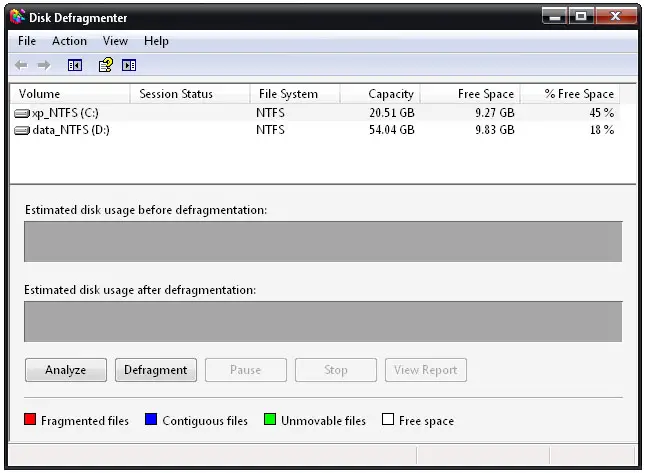To optimize my hard drive’s performance I was suggested to use the software Defraggler 2.10.413 for best result. Is there any program installed in this software to defrag time to time without starting it manually?
Optimizing hard drive’s performance with defragger

Hi Ceceliadestineyy,
I have also use Defraggler 2.10.413 software to defrag my hard drive, to make it automatically defrag your hard drive its simple.
1. Run Defraggler
2. Click on Setting > Schedule

3. The schedule window will show up, choose what drive you want to automatically defrag in drive section (see the image below)

4. Check on "Schedule defragmentation for choose volume" than select period you want (Once, Daily, Weekly, Monthly, At Startup, At Logon)
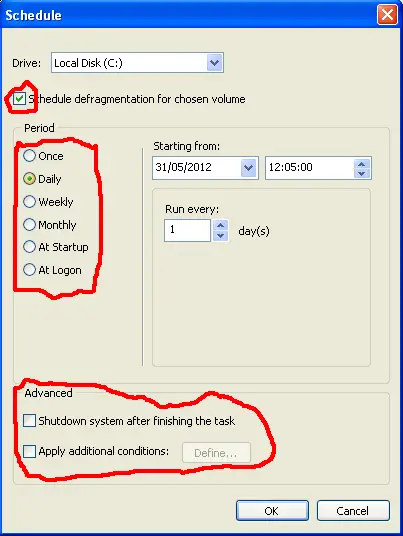
You can also set a condition in Advanced section, there is 2 option :
a. Shutdown system after finishing the task (Your computer will shutdown after Defragment process is finish)
b. Apply additional condition (You can add additional condition in Define section)
5. Click OK after you have set everything.
Optimizing hard drive’s performance with defragger

You don’t necessarily need to install a third-party disk defragmenter because Microsoft Windows has its own defragmenter application called “Disk Defragmenter” which you access by clicking “Start”, “All Programs”, “Accessories”, and then “System Tools”.
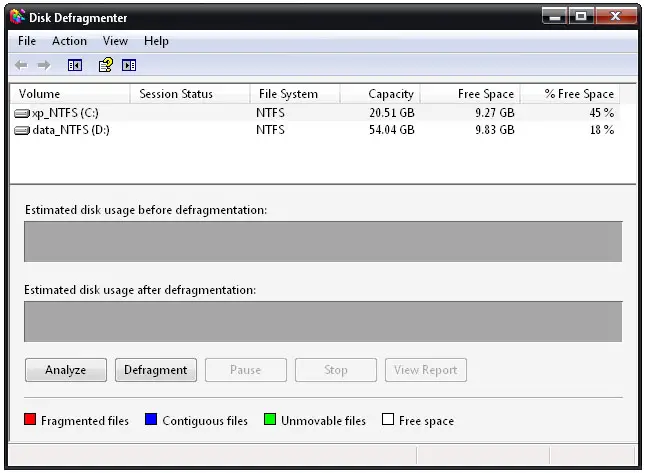
You can readily use it whenever you want to defragment your hard drive. It is very important to perform a regular defragmentation of your hard drive to improve its performance. This improves the access time when opening files and applications. Aside from Defraggler, another great application called PC Tools Performance Toolkit that doesn’t only allow you to defrag your hard drive but check it for errors as well.
PC Tools is a drive utility application designed to optimize your computer’s performance. It allows you to clean and defrag your Windows registry aside from defragmenting the hard drives. It also allows you to clean your computer from unwanted files like temporary files, browser history and cache, application cache, and empty your Recycle Bin. Just follow the instructions to download and unpack PC Tools.
You can also allow PC Tools to defrag your hard drive automatically when it detects it is needed performing the operation in the background or when the computer is idle. To enable this option, in PC Tools, go to “Performance” tab and check the boxes under “Smart Defrag” that corresponds to the drive you want to defrag automatically.