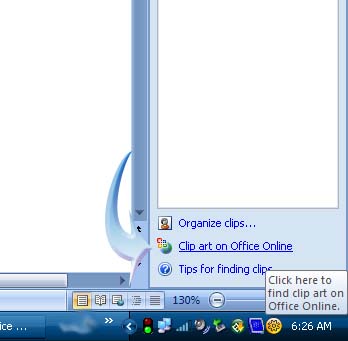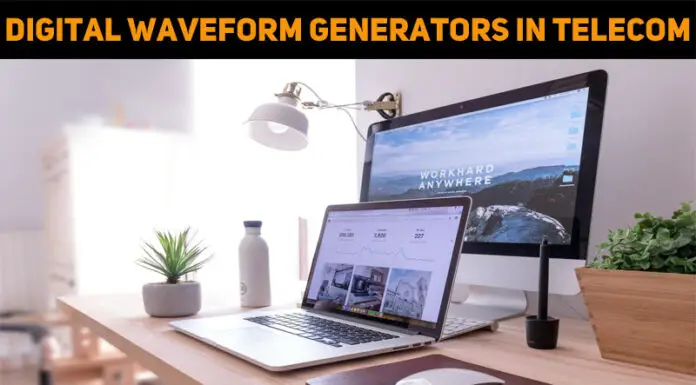Hi,
When I began to start Office 2013 the Word gave the following server error trying to insert the pictures. The error displayed the following “Sorry, we are having some temporary issues. You can work offline if you plan to insert pictures from your computer.” What is wrong? How can I solve this problem? Help me please!
Thanks.

Sorry, we are having some temporary issues.
You can work offline if you plan to insert pictures from your computer.
Office 2013 error: “Sorry, we are having some temporary server issues”

The error in Office 2013 stating that they are having some temporary server issues seems to be a bug that usually appears when loading the sign-in window of Office 365 account for the first time. Since Office 365 is associated with Office 2013 Desktop Suite.
The solution was to uninstall the KB2768349, KB2767861 and KB2760624 updates but this is a temporary solution only. The solution I found is to clear the registry keys. Navigate to the following keys:
HKCUSoftwareMicrosoftOffice15.0CommonInternetWebServiceCacheAllUsersoffice15client.microsoft.com
And then clear the entire keys on it. For more information, click on the link below:
Office 2013: Temporary Server Issue
Office 2013 error: “Sorry, we are having some temporary server issues”

I think you are trying to insert some pictures from the Clip Art gallery when the error happened. I somewhat encounter the same error before when I was also inserting images in the document. But I encountered the problem in the web browser and not in the Microsoft Office Word document.
I tried adding some images in the gallery using the web browser and I also encounter some problems when viewing some Clip Art images. There is a problem in the gallery of Microsoft that is preventing some images to be downloaded or even displayed. Some of their download buttons redirects you to an error page.
But if you will try it for the second, third, or fourth time, you will be able to view and download it. Try doing this. Close Microsoft Office Word then open it again. Select Insert tab then click Clip Art. On the bottom right corner, click “Clip art on Office Online”. See image.
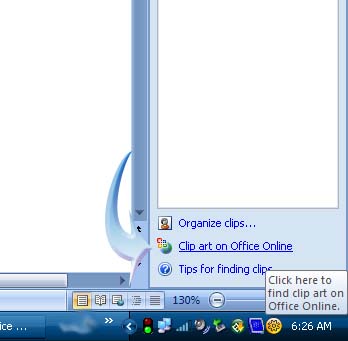
This will then open your web browser and will redirect you to the Images section of Microsoft Office. Make sure your computer has an active internet connection to do this. From there, browse the page and then select the images you want to download. But if the page still doesn’t display then the website is really down.
Just try it again after a couple of minutes. If you have a very slow connection then this is probably what’s causing the problem in your Microsoft Office Word. If this is the case, try doing it again during off-peak hours to have a better connection.