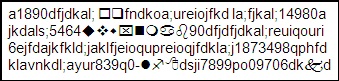Asked By
Abrianna
60 points
N/A
Posted on - 07/09/2014

I have an HP deskjet printer which worked fine for a while, but then suddenly it starts to print numeric codes on the top left of the page. I checked the settings and I couldn't find anything that could have caused it. Is this a hardware problem? Or can this be fixed by a software update?
Numeric codes on prints from HP deskjet printer

Hi Abrianna!
I hope I could see a sample of the print output, but I'm thinking it may be similar to that picture below.
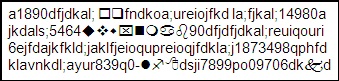
So your report revealed that the printing of the random number suddenly appeared. If this is not a hardware issue then it must be a software. It's hard to get out from speculation like I have since I only rely on my imagination of your description.
To check which of these are possible, try installing the printer to another computer and see if the errors will be repeated during the printing. If there are no similar observations, then the printer is okay and you need to check your computer or reinstall the printer; otherwise, the problem is most likely in the printer.
If the printer was reinstalled and the problem recurred, then the problem is most likely due to a software conflict. This may call for reinstalling the operating system and ensure that it is secured by an anti-virus software.
On the other hand, you may try the procedure of addressing the problem promulgated by the HP website. Click here for details.
I hope this could help you.
Numeric codes on prints from HP deskjet printer

It’s hard to determine if that numeric code is caused by hardware or software. Try first to uninstall and reinstall the printer driver. Download the free version of Revo Uninstaller and install it. Once installed, start Revo Uninstaller the select your HP printer software among the applications and click “Uninstall”. Follow the normal uninstall process.
When uninstall is complete, click “Scan” to scan your computer for any leftover files and delete everything it finds. This removes everything the program created on your computer. When it is finished, close Revo Uninstaller then install the driver back. Try printing again then see if it works. Try also downloading the latest software again from the manufacturer’s website.
Go to HP Customer Support – Software and Driver Downloads. Here, select “Printer” then enter your printer’s product name on the next page. You can find it printed on the side or bottom of your machine. When your product is located, click it to go to the download page. Select your correct operating system before downloading then download and install all available drivers and software for your printer.
See if this works.