Notify The Steps For The Run Exe Files On Mac In Stepwise

Hello, notify the steps for the run exe files on mac and brief for it as well and thanks for looking in it and reply soon as well.


Hello, notify the steps for the run exe files on mac and brief for it as well and thanks for looking in it and reply soon as well.


Hey, to run exe files on mac may have many ways to open the same by various tools and software present over the internet and can install the same and can use for the same as well. Also the same can be used over the other platforms such as in windows too. Below shows its steps:
• First download the Wine Bottler application on the system.
• Now hold on with the .exe file on the Mac.
• Next double click on the file
• Next will ask to run the file or convert the same, select as per your choice and proceed
• Go with the select you made and proceed with the instruction one after the other manually.
• Lastly go for the install button and wait for a while and it be done successfully too.
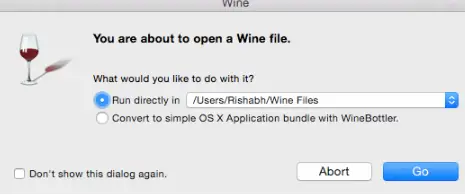


If you want to run EXE files on a Mac, you can do it in several ways. EXE files are designed to be launched on Microsoft Windows operating system but even if this is the case, there are ways you can make it run on Mac. One is by installing a virtual machine like VirtualBox and putting Microsoft Windows as a guest operating system.
Though this is one good idea, running a virtual machine on your computer can slow down performance because you are literally running two operating systems at the same time. Another is to use Boot Camp. This will allow you to install Microsoft Windows alongside OS X making your computer a dual-boot system.
Another option is to use Wine, a Windows emulator, the same emulator used in Linux to install Microsoft Windows applications. With these options, the best is to use Wine because it will not require you to install a new operating system. Download and install WineBottler Windows Emulator for Mac. The latest stable version supports OS X 10.6 Snow Leopard, 10.7 Lion, 10.8 Mountain Lion, and 10.9 Mavericks.
Double-click the DMG file and drag both the “WineBottler” and “Wine” into the “Applications” folder.
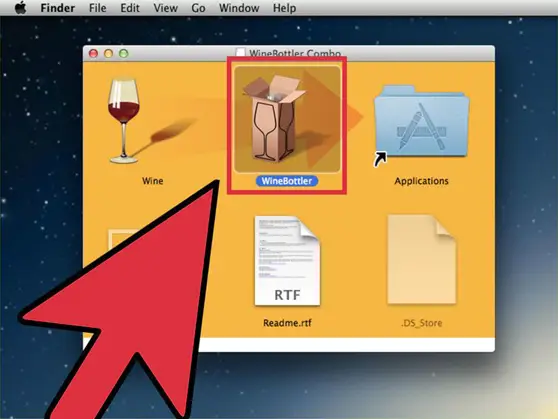
After dragging both items into the “Applications” folder, start “WineBottler” and go to the “Download” tab. It will show you a list of premade wrappers for popular applications.
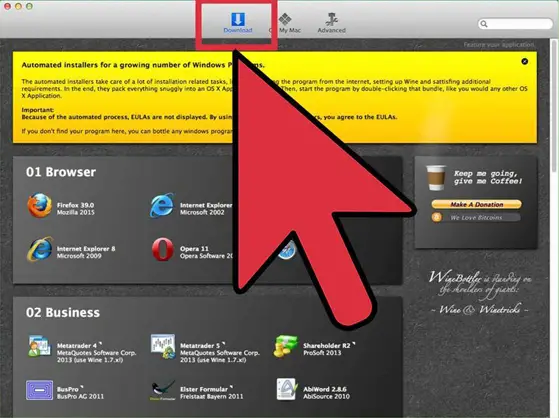
If your application is on the list, just select it and WineBottler will download and install it for you. But if your application is not listed, you have to create a custom wrapper. To create a custom wrapper, click “Advanced”. Click “select File” then browse and select your EXE file.
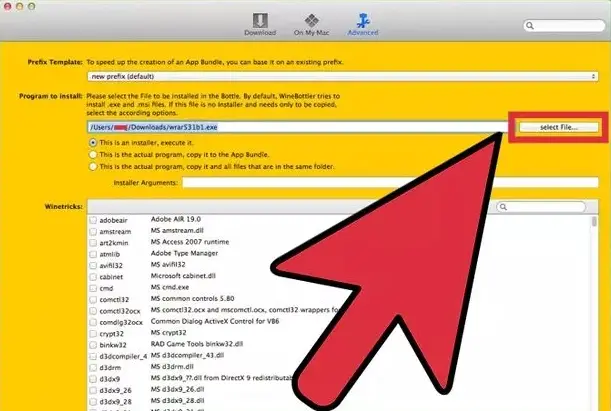
Note: WineBottler doesn’t support 64-bit EXE files. Next, select “This is an installer, execute it” if the EXE file is an installer or “This is an actual app, copy it to the App Bundle” if the EXE file is a standalone application. Next, you need to identify the needed Winetricks.
If you don’t know this part, you can leave without selecting anything and then just come back and enable some if it doesn’t work. You can also go to Wine Application Database to find the program. When you are done with the configurations, click “Install” to run the EXE file. This will initiate the creation of the wrapper and then the EXE file will launch.
If the EXE file is an installer, you’ll be directed to the native Windows installation prompts but if it is a standalone application, it will start immediately. Also, if the EXE file is an installer, don’t allow the installer to create desktop shortcuts and don’t allow it to launch the program after installation. You’ll be using the app created by WineBottler to run the application.
Once installation is complete, WineBottler will prompt you for the file that will be used to start the installed application. Select the EXE file. After this, the newly-created WineBottler wrapper should be added to your “Applications” folder. Just double-click the app to run it.
