NOD32 antivirus always blocking a website

How can I exclude a website from blocking when using ESET NOD32 Antivirus 5? I am aware that I can prevent it from blocking but I just don't know how doing it.


How can I exclude a website from blocking when using ESET NOD32 Antivirus 5? I am aware that I can prevent it from blocking but I just don't know how doing it.


Hello,
These are the steps on how to configure your ESET NOD32 antivirus in order to exclude a specific website from blocking.
Steps:
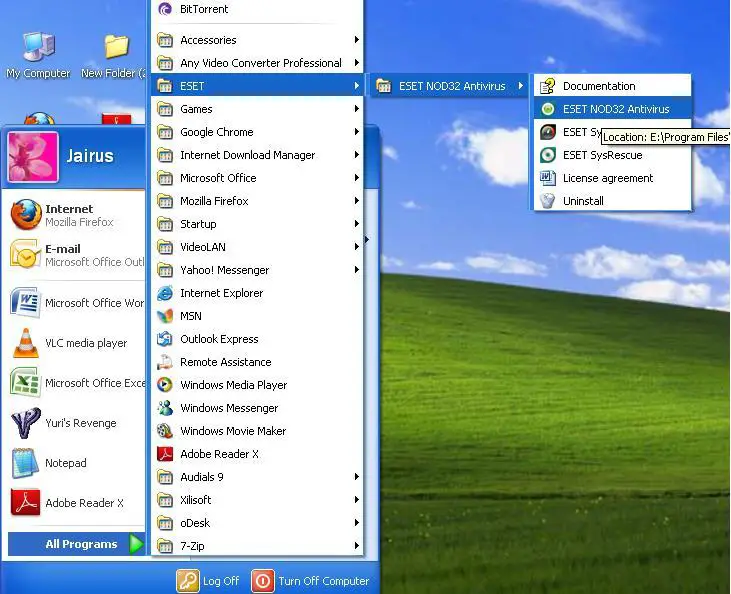
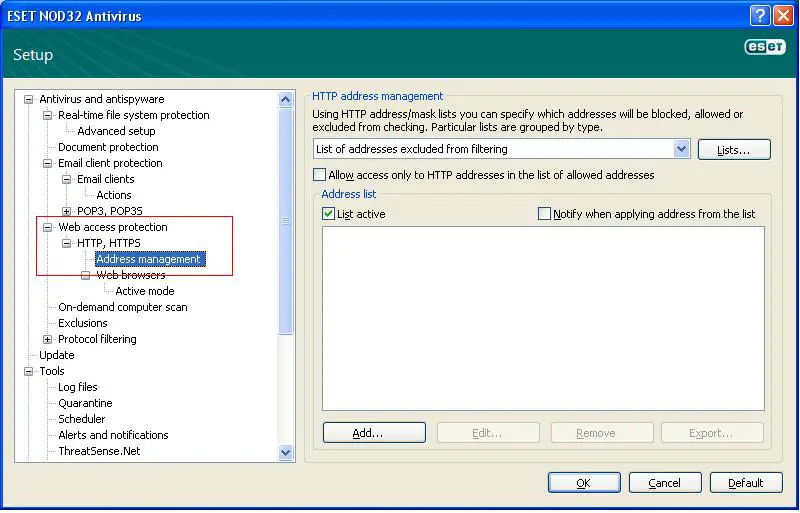
Note: make sure to put "www." On each website.
I hope this helps.


To fix this, I suggest that you leave it the way it is. ESET Node block web addresses that contain harmful materials. If you still want to block it, launch your antivirus software and then click on the setup, as shown in the screenshot below. Follow the on-screen instructions.
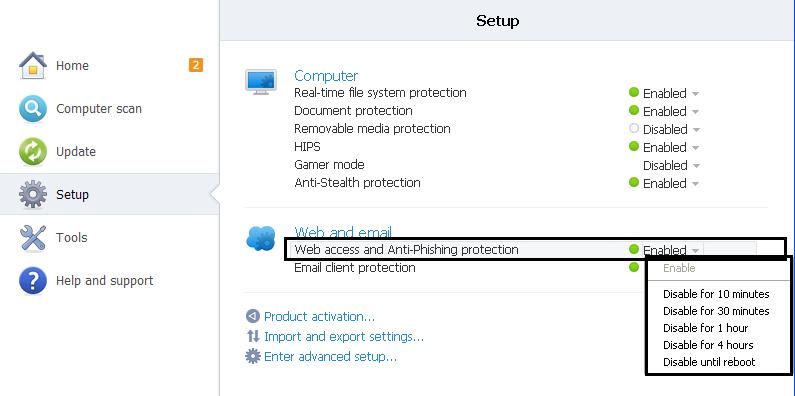


Since you are using ESET NOD32 antivirus, here’s how it is done with another ESET product, the ESET Smart Security. To unblock a website from ESET Smart Security, click on the ESET Smart Security icon on the system tray and select “Advanced setup”.
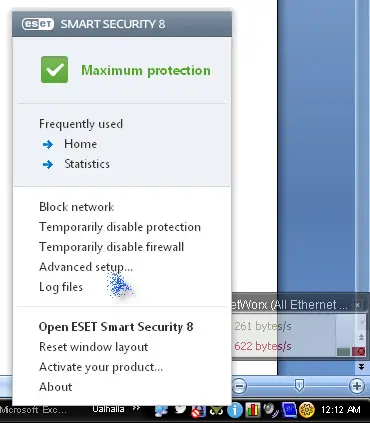
In the ESET Smart Security “Advanced setup” screen, go to or expand “Web and email”, “Web access protection”, and then “URL address management”.
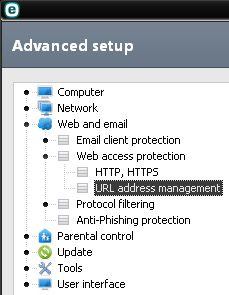
On the right pane, since you want to exclude a website from getting blocked, from the dropdown list you can select either “List of addresses excluded from filtering” or “List of allowed addresses”.

At the bottom of the interface, click “Add” then enter the URL or the address of the website you want to add to the list then click “OK”. When you are finished adding websites to the list, click “OK”. And that’s it.
