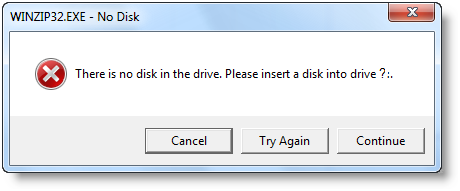After doing some series of steps a pop message just appeared and displays:
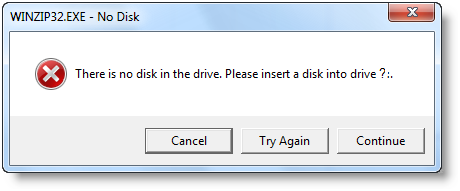
WINZIP32.EXE – No Disk
There is no disk in the drive. Please insert a disk into drive?:.
It is asking for disk which is quite awkward.
Why is it that an error like this occurs? Will you please help me solve this!
A No Disk message appears when I am loading the WinZip

Hello Marjorie B Danek,
Your winzip file may corrupt or missing some files to load.
I would like to suggest to another light weight zipped software called 7Zip. It has many types of zip format and it takes very little space in the disk . Moreover it is more faster than Winzip.
You can download this smart zip software as your alternative solution from here.
Hope this will help you.
A No Disk message appears when I am loading the WinZip

Hi Marjorie,
You forgot to mention what steps you were doing before you got this error. It would really help if we can find out why you suddenly started receiving this message.
That error you are getting seems to indicate a virus infection. I suggest you do a full system scan as soon as possible. Make sure that your Antivirus is up to date.
It would also be advisable to disconnect from the internet while doing the Antivirus scan. Some viruses have the capability to shut down your Antivirus software if it has access to the internet.
I hope this helps.
A No Disk message appears when I am loading the WinZip

This problem usually happens when you suddenly remove or disconnected a drive while a program is reading the drive. If you unplugged a USB flash drive from one of the USB ports, just plug it back in then click either “Try Again” or “Continue”. This should fix the problem. If the problem continues, try to uninstall and reinstall the affected program.
Download the free version of Revo Uninstaller and install it. Once installed, start Revo then select the affected program among the applications and click “Uninstall”. Follow the normal uninstall process. When uninstall is complete, click “Scan” to scan your computer for any leftover files and delete everything it finds. This removes everything the program created on your computer.
When it is finished, exit Revo then install the program back or install the latest version to update.