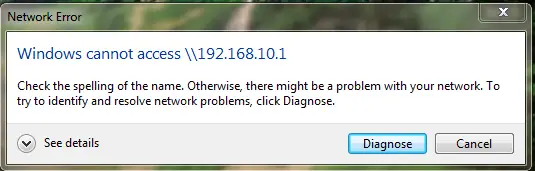Asked By
abid564
0 points
N/A
Posted on - 08/20/2011

Hello all,
I am using VMware Workstation 7.0.09911 on Windows 7.
My system Specifications are as follow.
Machine: HP Compaq 610
Processor: Intel(R) Core(TM) 2 Duo CPU T5870 2.0GHz
System type: 32-bit Operating System
I have installed Linux on VMware and i having trouble while sharing files between Window 7 and Linux (installed on Vmware).
when i try to access Linux files from Window 7, it pop-up with a message box like i have shown in figure.
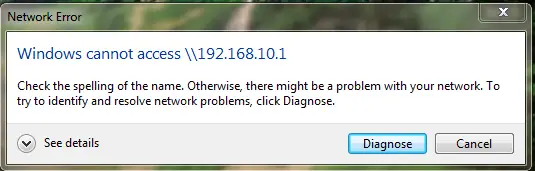
Network Error
Windows cannot access \192.168.10.1
Check the spelling of the name. Otherwise, there might be a problem with your network. To try to identify and resolve network problems, click Diagnose.
Diagnose Cancel
Note: I have set the IP addresses of both VMware and Linux but when i try to access it give me the above error.
Can any one help me regarding this problem?
Thanks in Advance.
Networking problem in VMware on Windows 7

Hi Abid546,
I suggest that you make your IP in automatic command before you run it. So you don’t all worry about the compatibility in your system, when you used automatic command it goes fine as long as you know what the system are running for.
If does not work try to uninstall the application that you installed in your system. Sometimes the application was not compatible in your system. That cause of the error that you have had now.
Or as you can see and understand the message box. You noticed what meaning in that message. Try to check your application before you run it.
If not you can contact your administrative support for further information about that issue.
Thanks,
Answered By
Mikle
0 points
N/A
#116572
Networking problem in VMware on Windows 7

Windows 7 is a new version of Microsoft Corporation. If it appears some problem like network shearing with VMware Workstation this progress will be helpful.
1. First click the Start button bottom of screen
2. Then click to the Control Panel
3. After that click on “Network and Internet”.
4. Next go to “Network and Sharing Center”.
5. Just click on Local Area Connection and click the button named “Properties”
6. In properties window there is a box in front of “Internet Protocol Version 6 (TCP/IPv6)”
7. Unpick the box and Press OK and close the Local Area Connection popup menu.
8. Restart your computer.