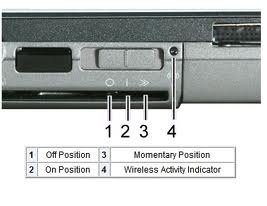Asked By
john22
10 points
N/A
Posted on - 09/19/2011

I always been failed to connect in a free WiFi offers in a restaurant that I always dine in and I check their WiFi and it's good,but still my laptop still disconnected and I try a lot of times. And those other people in the restaurant already enjoying the free WiFi and mine still not.

Can you tell me what is the problem in my laptop?
My laptop failed to connect WiFi service,why?

Well, free Wi-Fi is for everybody. You, me, them can connect to their free Wi-Fi hotspot. If they can enjoy their Internet service, then I don't see any reasons why you can too.
I'll break down the possible issue here and the solutions to the problem.
First, check for wireless switch in your computer.
* Laptop has wireless switch, created to turn off/on wireless capability at anytime.
* When connecting to free Wi-Fi hotspot, switch has to be turned on to detect their Internet signal.
* Look for wireless icon in the lower left, click and it'll show the detected wireless network available.
* Click the desired free Wi-Fi wireless SSID and click connect.
* Most free Wi-Fi wireless signal are unsecured but some set a network encryption to connect.
* By any chance, it's a security enabled network, ask for the WEP/WPA key and enter this information.

Second, check for wireless settings in your laptop.
* Computer must have wireless adapter installed.
* If there is installed, then this has to be enabled/activated
* Usually, you have created an auto-detect and connect to your home network.
* Check the Wireless Network connections, this has to be enabled.
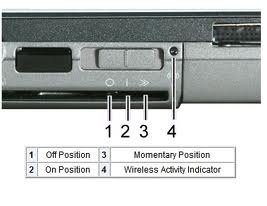
My laptop failed to connect WiFi service,why?

You may have disabled your DHCP, kindly check it by clicking on the properties of your wireless connection and
selecting the option.
Obtain an IP address Automatically
here is the complete procedure
-
Open your Control Panel.
-
you will see Network Connections icon, double click it.
-
Now here you can see your local area connection icon or your wireless connection.
-
Right-click on your wireless Connection icon and select Properties
-
double click on Internet Protocol (TCP/IP) or select internet protocol and click the Properties button.
-
Select the option Obtain IP address automatically.
-
Click OK.
And refresh your wireless connection.
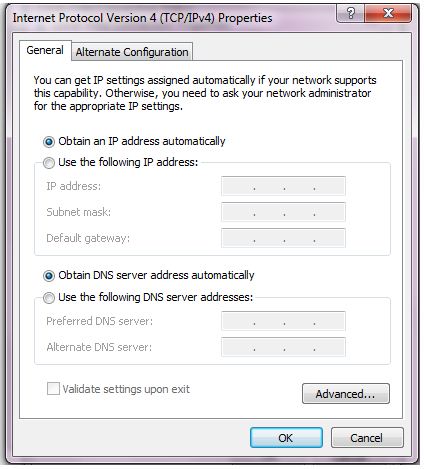
My laptop failed to connect WiFi service,why?

If you can already detect the free Wi-Fi in the restaurant then there is no problem with your laptop, you may have set it on auto connect to the wireless network you usually connect to. So every time you open the laptop (although this doesn’t normally happen) it will connect to the wireless network you usually use. Before you try this make sure that you remember the network name of the wireless network you normally use and its password.
For windows 7
– Click the start button and go to control panel
– Go to network and sharing center then look for manage wireless networks on the upper left hand side
– And it will take you to the screen that says manage wireless network
– Right Click on the wireless network in there and remove it( be sure that you remember the network/networks before you remove it) then close it and try to connect to the free Wi-Fi
For windows vista
– Click on the start button and then go to control panel
– Go to network and sharing center and just like in window 7 look for manage wireless networks on the upper left hand side and then remove the wireless connections you will find(don’t forget to note the wireless network you usually use and its password)
– Close the window then try to connect again to the new Wi-Fi network
– If there is no manage wireless network option then just go to manage network connections and right click on the wireless network icon then click delete
For windows XP
– Click on the start button then click control panel and look for the network connections icon, if it’s not there click the network and internet connections icon and you’ll see network connections icon on the lower right hand side
– Click on it and you will see the network connections screen with all the networks you connect to
– Look for the wireless connections there and right click to delete
– Then try to connect again to the new Wi-Fi connection
Now just reminder take note of the wireless names and password before you remove them cause your laptop will not automatically connect to it in the future, you will have to manually connect to them once you are in range of these networks
Also check for the wireless switch on your laptop and make sure wireless is on. switches may vary ,some laptops has switches on the front, above the keyboard, left side, right side or key combination like Fn + F8.
Hope this helps
My laptop failed to connect WiFi service,why?

With this problem, it is possible that your DHCP is disabled, so you cannot access to the internet. First, to determine if you have DHCP enabled/disabled, in your Windows , use simultaneously Windows button and R button on your laptop, so that command prompt will open. Next, type cmd and press enter. This will open new window, and you need to type ipconfig/all. It gives you a list of parameters, and check your DHCP if it is enabled/disabled. If disabled, go to Control Panel, Network and Sharing center, and select wireless network , click on wireless network connection properties. Find TCP/IPv4 TCP/IPv6. Select obtain an IP address automatically, and obtain DNS Server address automatically. Click OK.