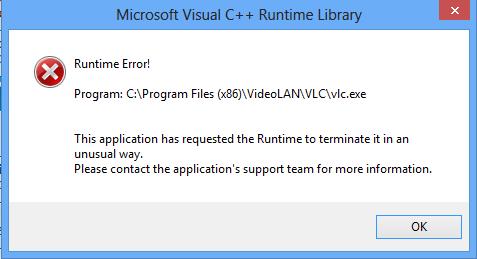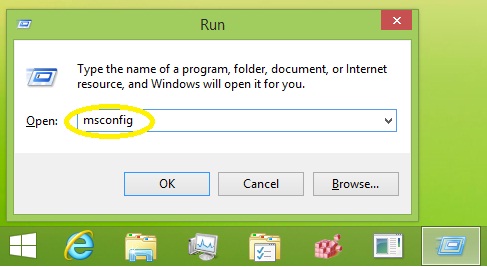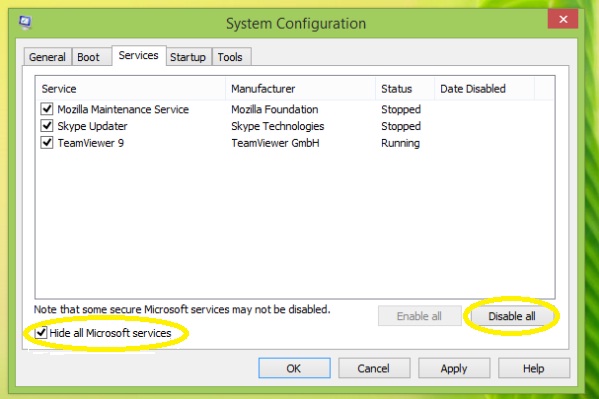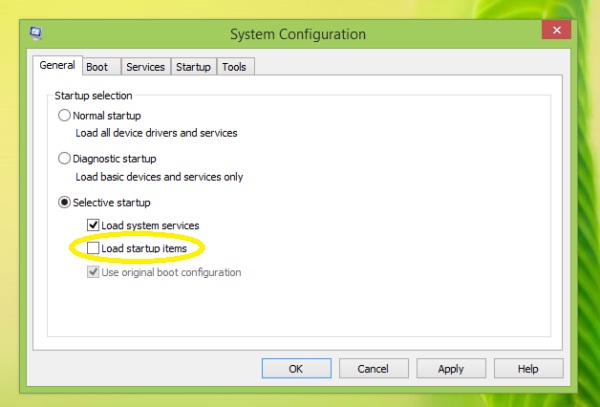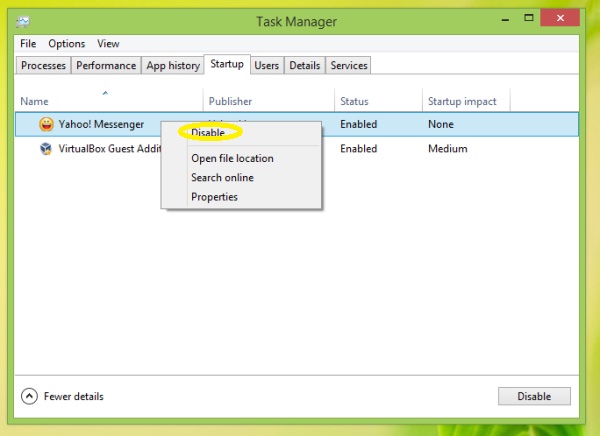Since the "reinstall is not helping", your problem may be caused by the application you are using. In this case, may I asked if you have tried a Clean Boot? Thru the clean boot you can find out if there a conflict in the apps. Since you did not mention clean boot, I would like to believe you have not tried it yet.
A clean boot starts Windows using a minimal set of drivers and startup programs. This will prevent conflicts in the apps that occur when you install a program, update or open a program in Windows 8 and this will enable you to identify the cause of the problem. You can also diagnose if the OS is affected by the app or driver by preventing them from loading.
To check whether an app is the cause of the problem, disable all apps from startup to prevent the conflicts of apps. You can do this by typing msconfig in the dialog box of the Run window using the command Win + R shortcut on the keyboard. Press "OK".
After pressing "OK", the following window should appear–the System Configuration.
Under the Services menu, check the Hide all Microsoft services by clicking each checkbox.
This will show only the apps that may possibly cause the problem. Disable all the checked boxes to disable the said apps.
Under the menu 'General', select Selective startup, and uncheck the Load startup items check box.
Then close msconfig.
If there are apps which runs on startup safely, then you can disable or enable these apps individually using the Task Manager in Windows 8. Open up the Task Manager. In the Task Manager window under the Startup tab, right click on each startup item which is enabled and select Disable.
Restart your Windows 8 to check if the run-time error disappear.
Please feedback if this approach had addressed the problem you raised.