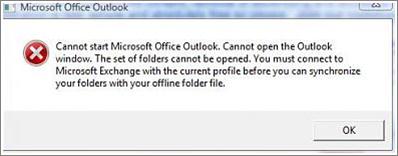Asked By
joanna mann
20 points
N/A
Posted on - 01/22/2012

I am using Dell Laptop which runs with 32 x Windows Vista Ultimate. I have loaded Office 2007 Enterprise edition.
I have set up the Outlook with my office mail,and it was working properly till yesterday.
So, I have re-configured the Outlook, but there was no change in the result. Please help me to solve the problem.
Thanks in advance.
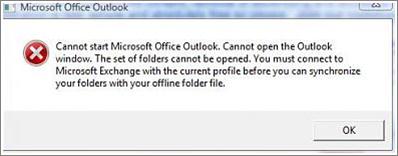
Microsoft Office Outlook
Cannot start Microsoft Office Outlook.Cannot open the Outlook window. The set of folders cannot be opened. You must connect to Microsoft Exchange with the current profile before you can synchronize your folders with your offline folder file.
Microsoft Office Outlook – Office 2007 Enterprise Edition problem

Hello,
The problem regarding Microsoft Exchange server may be caused by the firewall blockage. As such you shall check the settings and disable firewall. Another reason may be that default gateway of Outlook 2007 client has not a proper configuration.
You can configure the default gateway by adding a DWORD to registry entry for outlook.
The steps are as follows.
-
Click Start and Run. Type in regedit and then OK.
-
Find the location of Outlook 2007 and select following key. HKEY_CURRENT_USER>Software>Microsoft>Office>12.0>Outlook>RPC
-
Select Edit>> New>> click DWORD Value.
-
Type DefConnectOpts and press ENTER.
-
Click right DefConnectOpts and select Modify.
-
Type 0 in box Value data and click OK.
-
Exit and restart.
Hope this will be helpful. Have a nice day.
Microsoft Office Outlook – Office 2007 Enterprise Edition problem

Hi Joanna,
You may need to enable RPC encryption on the profile that you have created. You can try to delete the old profile you have and set up a new one. To do this:
-
Go to Start > Settings > Control Panel > Mail;
-
Click on Add;
-
Choose a name you would like to call the profile then Ok:
-
Click on Email accounts and choose Add a new e-mail Account then click on Next;
-
Choose Microsoft Exchange Server on the server type;
-
Enter the server name on Exchange server settings;
-
Choose More Settings then click ok when you received an error;
-
Look for Microsoft Exchange Server Check name button then click Cancel;
-
Look for Security tab;
-
Check Encrypt data between Microsoft Office outlook and Microsoft exchange server then Ok;
-
Click Next then Finish.
Aristono