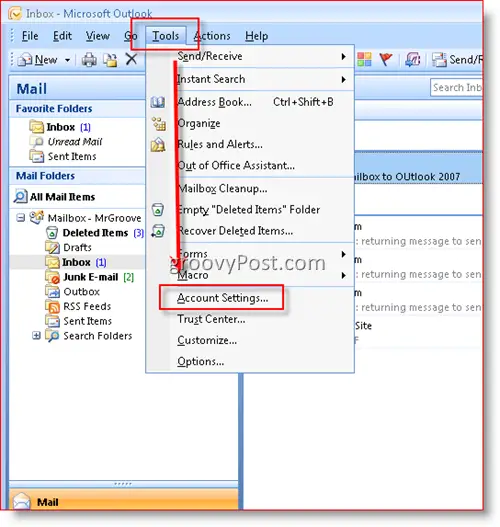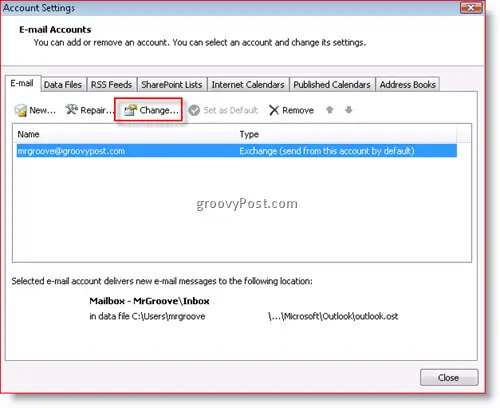My question is whether there is a limit to how many users one can be delegated for? At the moment, we are working on a Small Business Exchange Server 2003. A number of the computers in our office have Outlook 2003, and some have Outlook 2007 installed on them. The problem now is that, I can only see two of the inboxes. With the other users, when I try to open their inboxes from my computer I get an error message:
"Cannot display the folder. Microsoft Office Outlook cannot access the specified folder location. The operation failed. An object cannot be found.”
Even though I have confirmed that these are all set up the same way, yet I can only see two of them. What should I do to correct this?
Microsoft Office Outlook cannot access the specified folder location

Hello William,
To correct the above problem all you need to do is basically make sure that the user is a part of the same object in which mailbox is also a part of. Follow these steps and you shall be able to see and open the mailboxes.
-
Open Microsoft Outlook and select Tools -> Account Settings
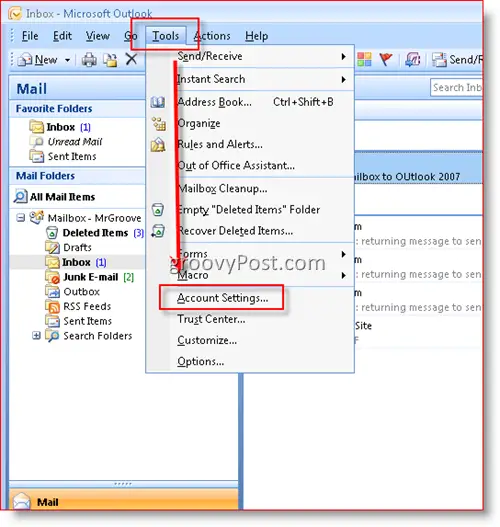
-
In the Account Settings, Select the Change Option.
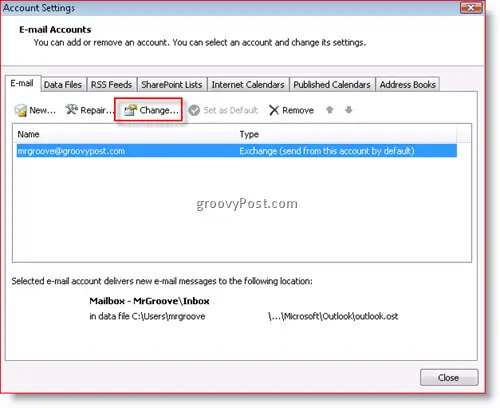
-
Go to More Settings and Select the Advanced Tab. Click on ADD. Next type in the name of the mailbox in the window that opens.
-
Verify that the mailbox entered is listed under "Open Additional Mailboxes". Click on OK and Next in the coming 2 dialog boxes respectively.
-
Finally click on Finish and the mailbox must be visible to you in your Outlook. Cheers.
Microsoft Office Outlook cannot access the specified folder location

Hello,
Try the given methods and check if the problem is resolved or not.
Method 1. Open Outlook in safe method. Hold Ctrl key and then click on Outlook icon. If this works try disabling the add ins.
Method 2. Scan and repair the data files in Outlook. If it is a server account then go for Scanost.exe and if pop account try Scanpst.exe.
You can also try and create a new profile in outlook and reconfigure the email account.
I hope this resolves your problem.