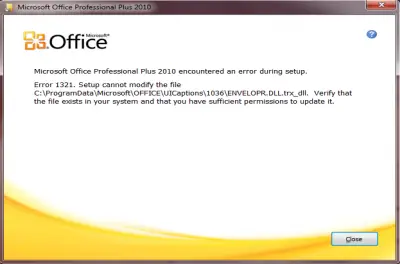Asked By
sevenseven
0 points
N/A
Posted on - 08/16/2012

I am using Microsoft 2007, while trying to upgrade to 2010 beta by following Microsoft how to guide i am getting this error which says setup can not modify the file.
And the error message number it's showing is error 1321.
Getting confused on what to do.
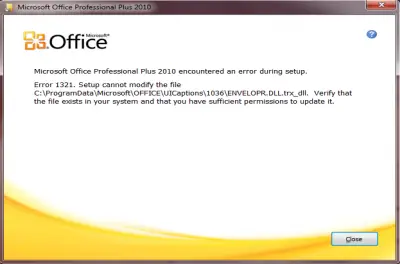
Microsoft Office Professional Plus 2010
Microsoft Office
Microsoft Office Professional Plus 2010 encountered an error during setup.
Error 1321. Setup cannot modify the file
C:ProgramDataMicrosoftOFFICEUICaptions1036ENVELOPR.DLL.trx_dll. Verify that
the file exists in your system and that you have sufficient permissions to update it.
Close
Microsoft Office 2010 error 1321

Hello Stevensen,
That problem you are getting usually occurs if the Encrypt contents to secure data setting has been turn on the folder in which you are trying to install the Office suite or program.
To resolve the issue, you will need to install the Microsoft Office Professional Plus in a folder that doesn't have the Encrypt contents to secure data setting enabled. Follow the steps below to confirm that the Encrypt contents to secure data disabled:
1. First, you will right-click the folder in which you want to install the MS Office.
2. And then you will click Properties.
3. Next you will go to the General tab, and then click Advanced.
4. After that go to the Advanced Attributes dialog box, and then ensure that the Encrypt contents to secure data check box under Compress or Encrypt Attributes is cleared.
Regards,
Carl
Microsoft Office 2010 error 1321

Hello,
Follow the following steps and you might have a solution to your problem.
1. Go to the following location.
C:ProgramDataMicrosoftOffice|MYSharePoint.ico
2. Right click on ‘MYSharePoint.ico’ and then go to properties.
3. Then click on Security tab.
4. Go to Edit option and click on Add.
5. Type ‘Everyone’ and click on ‘OK’.
6. Click on the checkbox ‘Full Control’ and then 'Allow' option.
7. Click on ‘Apply’ then ‘OK’.
Then try and upgrade and check whether the problem is solved.