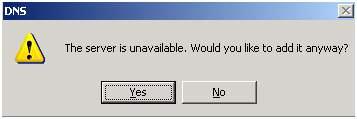Asked By
ezekiel01
0 points
N/A
Posted on - 07/01/2011

HI,
My organization has several domain controller located in different areas and two of them have a problem.
The two DNS server both running windows 2000.
When I try to connect to them by their server name, I get the error “Cannot connect to DNS server” and when I try to connect to them using their qualified domain name i.e. (name.company.net) I get the error message;
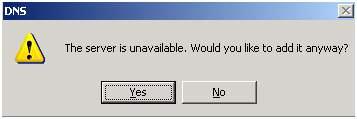
DNS
The server is unavailable. Would you like to add it anyway?
Otherwise if I delete it and add it again using its server name only, I get the error.
I have searched several forums and so far haven’t found anything that worked.
Hoping someone here might have an insight.
Thank you
Answered By
Lady09
0 points
N/A
#80510
Microsoft exchange 2000 – Cannot connect to DNS server

To Ezekiel01
Here's what you need to do:
Click on Control Panel or right click on the connection icon at the lower right bottom part of your screen (it looks like 2 computers, depends on the Windows OS you're using –> Go to Network and Dial-up connection –> Choose the type of connection you're using (Local Area for wired connections of Wireless) –> Right click on it then go to Properties -> Look for TCP/IP settings -> Double click on the TCP/IPv4 –> Make sure that the radio button is on the Use the following DNS server addresses –> Type your DNS server as primary and pick a public one as secondary (ex. OpenDNS).
I'm also going to give you a link on how to use command prompt if the above steps will not work. The link is:
Note: The most important thing here is to make sure that all exchange services are started and the databases are mounted.
Microsoft exchange 2000 – Cannot connect to DNS server

Since your problem already has something to do with your computer’s DNS servers, it can be fixed using other DNS servers since the ones installed on your computer seems to be not working. But before changing your computer’s DNS servers, make sure to ask your company’s or organization’s network department head to take a look on your computer’s DNS settings to let him know of the present situation of your workstation and so he can do some changes appropriate for your system and network.
But if after changing or fixing the DNS conflict on your machine the problem is still the same, you may change the DNS servers used by your workstation. The process is not at all complicated and will also improve the internet access of your computer. To change the DNS servers used by your machine and to set the new DNS servers:
-
Click Start then Control Panel.
-
Go to Network and Internet Connections, Network Connections. Depending on the available connection on your computer, right-click on the network connection you see on the window then select Properties.
-
Go to Networking tab then select “Internet Protocol (TCP/IP)” with your mouse and then hit the *Properties button below. Make sure also that this option has a check in its checkbox.
-
On the next page, select “Use the following DNS server addresses” and then enter the DNS servers on both fields.
-
Use 208.67.222.222 on the first field and then 208.67.220.220 on the second field. These are, by the way, OpenDNS servers.
If your computer already has DNS servers in it, change either the first or the second address with any of the two addresses mentioned above.