Asked By
stevecanry
1660 points
N/A
Posted on - 08/03/2011

Hi! I am using Microsoft Excel to receive the exported report of our inventory application. Just this morning when I am about to generate a report and export it to Microsoft Excel I received an error message: Security settings in Microsoft Excel prohibit XL Reporter from running.
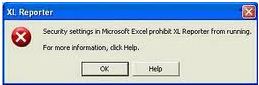
XL Reporter
Security settings in Microsoft Excel prohibit XL Reporter from running.
From more information, click Help.
As I looked on the error message above, I don't know what setting shall I fix with my Microsoft Excel. By the way, the computer that I am using now has just been reformatted.
Please share your ideas on what settings should I work on. If possible can it be stated in a step by step fashion?
Thanks a lot.
Security Settings in MS-Excel Prohibit XL Reporter

Error above arises when Microsoft Excel settings of Macro Security is configured as High or Very High.
To solve you may follow steps below:
-
OPEN Ms Excel / Select TOOLS / OPTIONS / SECURITY TAB / (Macro Security Box appears) / SELECT MEDIUM in Security Level.
-
In TRUSTED PUBLISHER TAB / SELECT (Trust access to Visual Basic Projects and Trust all installed add-ins and templates) / OK
I hope it works.
Answered By
Noel Sam
10 points
N/A
#122147
Security Settings in MS-Excel Prohibit XL Reporter

You got these messages because when Macro Security Settings in MS Excel are configured as High / Very High.
Solution:
Open your MS Excel
Click on Tools > Choose Options and select Security Tab.
Next, select Macro Security > Here you select Security Level Medium.
Now, From Trusted Publishers Tab chooses 2 options:
-
Trust access to Visual Basic Project
-
Trust all installed add-ins and templates
Then Click on OK.
NB: After solve this issue you may got this kind of message.
“A required COM add-in program for XL Reporter has not been loaded and prohibits Microsoft Excel from running”
Solution:
a. Open MS Excel
b. From Tools menu, select Customize.
c. You see Command pane on the Right and select COM add-ins command.
d. Close Customize window.
e. From Tools Menu select the new COM Add-ins option
f. Here, select Add to open the Add
g. Choose the IXXL Reporter.dll file from Client Directory then choose OK.
h. From COM Add-ins window chooses XL Reporter checkbox and select OK.
Thank You.












