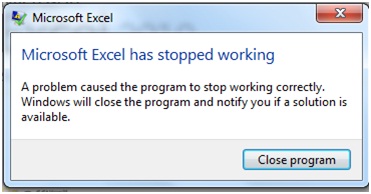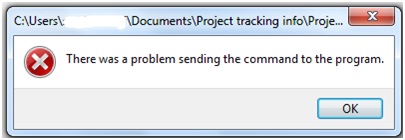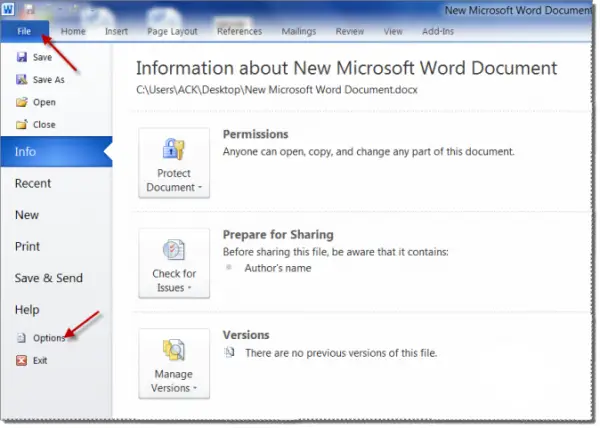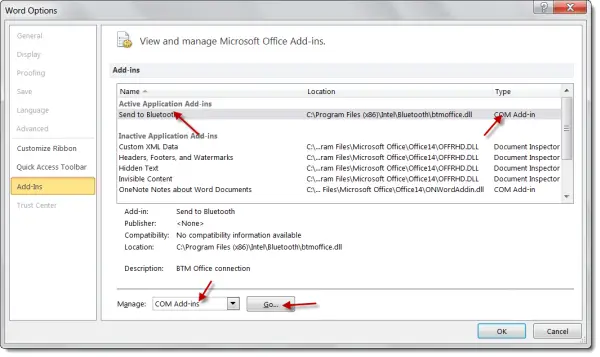Asked By
joan d vogt
10 points
N/A
Posted on - 12/15/2012

Hi.
I have updated Windows 7 (Ultimate) 32 bit OS. When I run any MS Office2010 application on any non-admin user, I’m getting errors such as “Microsoft Excel has stopped working”, “Microsoft Word has stopped working” etc. then the application will close.
And when I run as admin user I get “There was a problem sending the command to the program” error, but the application will launch after I hit OK, I have to manually open my files using the File button though.
I tried to change profiles, change the default printer from HP to MS XPS, I tried opening the applications in Safe Mode but same error. My last resort will be re-installing the application.
Please let me know if there are other options.
Thanks in advance.
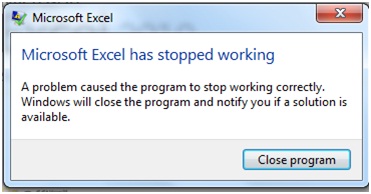
Microsoft Excel has stopped working
A problem caused the program to stop working correctly. Windows will close the program and notify you if a solution is available.
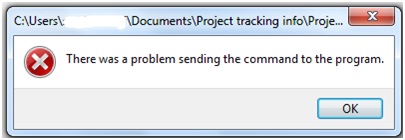
There was a problem sending the command to the program.
Microsoft Excel has stopped working

Hi,
According to my research there is one reason for this error. Your Excel setting is little disturbed and you need to change that.
Please follow the steps given below:
1. Open Excel.
2. Click the File tab.
3. Now click Options and then Advanced.
4. Now finally click 'Ignore other applications that use Dynamic Data Exchange (DDE) to clear the checkbox and click OK.
5. Restart the Excel and your problem will be gone.
Regards,
Microsoft Excel has stopped working

Hi Joan,
It seems that this trouble on Microsoft Word and Microsoft Excel has been giving you such inconvenience. Good news! There is a fix on this instead of you reinstalling the application which will take much of your time.
A very common cause of this problem is usually called ADD-IN's. What you will need to do to terminate the error is to disable the add-in. You just need to follow these simple steps and you can say good-bye to the error.
For Microsoft Word:
On your Windows 7 desktop screen, Click on START.
In the START search box, type winword.exe /a and hit ENTER. If the computer asked if you want to open Word in Safe Mode, choose on YES.
Now, when MS Word opens, click on FILE and select OPTIONS.
In Options, choose ADD-INS.
Check the active Add-ins that you think may be causing Word to crash. Select it and then click on GO to manage this add-in. Make sure to uncheck this add-in and click OK.
Close Word and then launch it again. It should fix the problem now.
You can do the same steps with Microsoft Excel.
Good luck.