Mentioned The 80070057 Error Code With Various Steps.

Hello, details for the 80070057 error code and notify the various steps for the guidance too also reply soon and thank you very much as well.
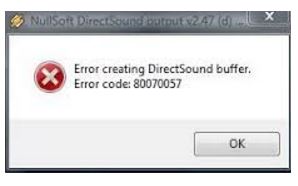


Hello, details for the 80070057 error code and notify the various steps for the guidance too also reply soon and thank you very much as well.
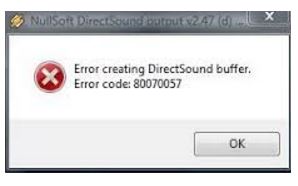


Hey, the steps for the 80070057 error code are given below:


That error is related specifically to Winamp and may not fall to other Windows error. Download the latest and last version of Winamp if you haven’t updated yet. It runs on Windows XP, Windows Vista, and Windows 7 and it should work perfectly on Windows 8.x and Windows 10.
Winamp is designed to run on Microsoft Windows only and has not been ported to any platforms or operating systems since the first version was released. To get the latest, go to Winamp 5.666. This is the latest and last version at the moment after it was discontinued. After a change of ownership, the Winamp website is still up and running but no new version was released since 2014.
According to winamp.com, a leaked version of Winamp 5.8 is getting its round on the internet. Because of this, they decided to make this new version available to the public with a little revision from the developer of Winamp itself. They recommend that users download the version from the Winamp website to make sure you are downloading a safe and unmodified version.
They also said that this version is not an ongoing project but assures users that they are working on a future new Winamp. To get this latest beta version, download Winamp 5.8 Beta. Now, if you have a problem with the DirectSound output in Winamp, try resetting the option to restore the default setting.
Start Winamp then press Ctrl + P to open the preferences. In “Winamp Preferences” window, locate “Plug-ins” on the left pane then select “Output.” On the right, select “Nullsoft DirectSound Output” then click “Configure” at the bottom. In “Nullsoft DirectSound Output Settings” window, click “Reset all” at the bottom then click “OK.” Restart Winamp then see if it works.
If this doesn’t work, select “Nullsoft WaveOut Output” instead. In my computer, I don’t have a problem using the DirectSound output. If the problem continues, try to uninstall and reinstall your sound card driver or update it to the latest.
