Asked By
KarenWilson
10 points
N/A
Posted on - 08/10/2011

Can anyone help me with this Media Monkey software error message? I usually use MediaMonkey to play my audio and at times my video files also.
MediaMonkey Version 3.1.1.1261 installed on Windows 7 Ultimate 32 bit OS.
I have been using this software without an issue from past a year’s time. Yesterday when I tried to play music it comes up with an access violation error message.
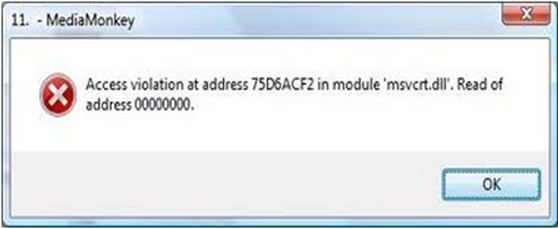
MediaMonkey
Access violation at address 75D6ACF2 in module’ msvcrt.dll’. Read of
address 00000000.
OK
I tried to add a few audio files to my playlist and it remains empty. It comes up with the same error message even when I try to close the MediaMonkey application. But it starts playing once I reboot my machine and open it back again.
Anyone aware of this error message?
Answered By
Ken Mark
10 points
N/A
#96930
MediaMonkey : Access violation error

Through my experience, 1183 creates entry violation errors quite frequently, most often make an effort to access the options menu or even when I have just used the options menu selection and try to access on once again soon after. In any case, we rarely have any problems upon start-up, they typically occur following possessing Millimeter open up and also playing for quite a while.
We have submitted several accounts and also only hope the particular days are working onto it. It's starting to be quite irritating because it indicates I need to reboot Millimeters in order to access the choices again.
MediaMonkey : Access violation error

The application seems to have some difficulty in accessing the dll file. I don’t know if the msvcrt.dll file comes with the MediaMonkey application or it is the dynamic link library file used by Windows. But anyway, since the application is encountering some problems loading the dll file, run a disk check on your hard drive to check its file structure for errors.
-
Right click drive C and then select Properties.
-
Click Tools tab.
-
Click Check Now button.
-
Check Automatically fix file system errors and then hit Start.
If no errors were detected after the disk check, try restoring your computer to its previous state based on the last available restore point. If restoring your computer didn’t even helped, uninstall the program and then install it back again. This would be the last resort. MediaMonkey Gold 3.2.5 has been already available and is designed to run on:
-
Windows XP.
-
Windows Vista 32-bit and 64-bit.
-
Windows 7 32-bit and 64-bit.
-
IPhone.
-
IPod.
-
iTouch.












