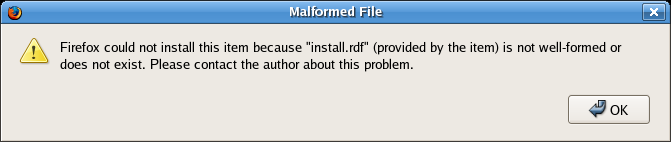Asked By
Rhina
20 points
N/A
Posted on - 09/08/2011

Malformed File Error message in Firefox says INSTALL.RDF is not well-formed.
I have installed Firefox in Fedora Core 5. When I opened the Firefox browser, an error message appears which states malformed file. The error message looks like the browser is looking for INSTALL.RDF which is the subject on that error message. Some parts of the message say that the file does not exist. I don’t know what will come next. So, please help me solve this problem. I like Firefox more than any other internet browsers.
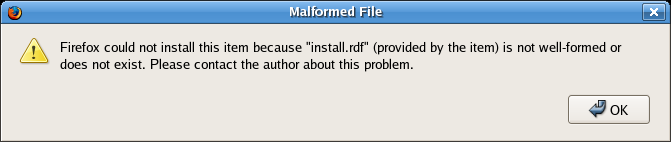
Malformed File
Firefox could not install this item because "install.rdf" (provided by the item) is not well-formed or does not exist. Please contact the author about this problem.
Malformed File Error message in Firefox says INSTALL.RDF is not well-formed.

-
This happens because you have a malformed add-on trying to be installed. 1) Go to Tools-> Addons, select the Installation panel, if it exists, and cancel any ongoing add-on installations. Restart. Problem should be solved then. OR
-
If the Installation panel does not exist, disable every extension and restart. The problem should be gone. If you want any of the add-ons, enable one-by-one and restart until the problem comes back. As soon as it comes back, proceed to disable the last extension you enabled and enable all the other extensions.
One of these should work.
Malformed File Error message in Firefox says INSTALL.RDF is not well-formed.

Hello Rhina!
This appears to be caused by a Firefox add-on that is trying to get installed. To fix the add-on, try accessing the add-ons window of Firefox. For Firefox 6, Click on the Firefox button > Add-ons. Disable all add-ons. Quit and restart Firefox to check if the error still persists. It should be gone by then. Access the Add-ons window again and enable your add-ons one at a time each time restarting to check if the error will reappear. If the error reappears, then disable the last add-on that you enabled. You can remove that defective add-on, if you wish.
Hope this helps.