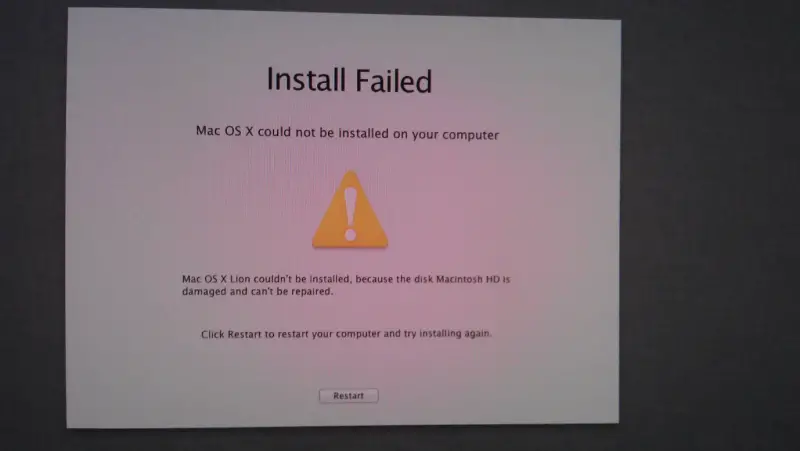After modernizing my personal Macintosh personal computer E book Professional on the latest OSX Lion last-place Friday, I proceeded with similar enhance upon my lady Mac Guide. Yet these times I encountered a whole new job:
Mac OS X Lion can't possibly be installed, considering that the disk Mac High-definition can be discredited and may levels possibly be restored.
The following the screen grab in the fault dialog (unashamedly ripped from the write-up at Bunch Swap Orchard apple tree situation mainly because One didn't remember to look at one of my own , personal.)
“Also, no!” I thought. “Outstanding! My spouse personal computer will probably be bound to Coke Leopard forever. Possibly I will sell and get her a new Mac laptop Air as an alternative. ”
Seems this particular will admonition is inaccurate. I'd been able to dig up approximately that by making use of Applications > Programs > Hard drive Application to solve your computer permissions.
Next, I restarted your rise and it proceeded flawlessly. When I did not possibly demand a Leopard installment DVD such as a great many other blogs are generally recommended.
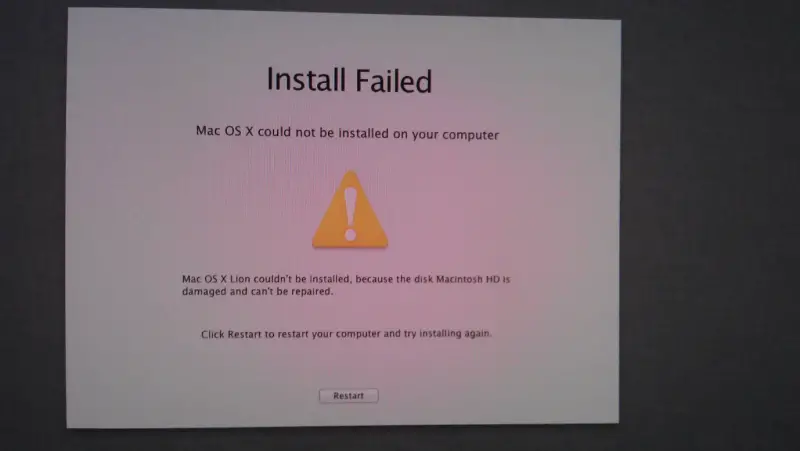
Error:
Install Failed Mac OS X could not be installed on your computer Mac OS X Lion couldn't be installed, because the disk Macintosh HD is damaged and can't be repaired.
Click Restart to restart your computer and try installing again.
MAC os x could not be installed

Good day!
I have researched your problem in the internet and looks like a lot of people have faced it. Try out the following steps to solve the problem:
Method A:
1. Reset your computer’s NVRAM and PRAM
1.1. Restart the computer.
1.2. Press and hold command-option-P-R keys before the gray screen shows and until the computer restarts and the startup sound can be heard for the second time.
1.4. Let go of the keys.
2. Immediately after the sound that signals a successful reset, press option until the EFI boot options appear
3. Check whether your normal startup volume is amongst those boot options. If not then include it.
4. Restart your pc
Method B:
1. Turn on the computer and go to the Disc Utility
2. In disk utility, unmount your partition. To do this click on your drive and click the ‘Unmount’ button, then exit Disk Utility.
3. Open ‘Terminal’ (found under Utilities on the Snow Leopard disk). Type the following
fsck_hfs -rf /dev/disk0s2
This will take about 10-15 minutes. In the end it will report that disk has been successfully repaired. Now close Terminal. Remember the name of the partition
4. Go back to Disk Utility (while still booted on your Snow Leopard Disk), mount your Macintosh HD drive and verify disk. Hopefully it will report no problems.
5. restart the computer and hold down the ‘Option’ button. Instead of showing the OSX Installer that was shown when you got stuck in the Lion installation loop, you will have your drive and partition back.
4. Log in. You will see the Lion installation app in your dock. Click on it. This time you will successfully install Lion
Good luck! I really hope this solves your problem.