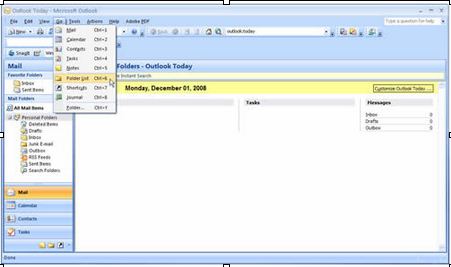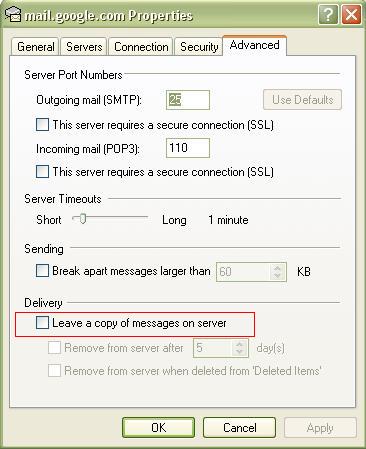Whenever I update my Windows 7, all of my saved E-mails and stored folder data are removed. What's happening? (Outlook Express still shows the From, To, Subject, and Date of all previously stored messages as if they were, but selecting a message dated before the update results in a window that says “The message can't be found.” How do I store E-mail so this doesn't happen?
Losing saved E-mails and stored folder data on Windows 7 update

Often it happens and it is really normal. Your emails and stored folder data hasn’t been lost forever. It must be in your computer as backup. Find them at windows.old > users > your user name > appdata > local and roaming. You will find all of them probably there. You can also search them by simply typing .eml at the start search box.
Always store email or stored folders using “SAVE AS” button. Hope you understood. Best of luck.

Losing saved E-mails and stored folder data on Windows 7 update

Hello Mara,
It's very risky if you have important mails sitting in your email client and your computer becomes unstable. Here is a good practice to make sure that your email is backed up in a safe place whenever the ones in your email client gets deleted.
Here are some steps done in Outlook express:
-
Open your email account settings (From the Menu, Open Tool and launch Accounts)
-
An Internet Accounts box pops up, Then Click on the Mail tab.
-
Select your email account and click properties.
-
The properties box should appear and Click the Advanced tab.
-
Look for Delivery (Found at the bottom part)
-
Check the box for Leave a copy of messages on server
-
Click Ok to Apply the changes.
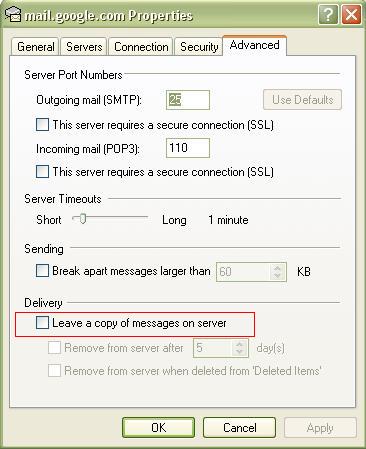
Losing saved E-mails and stored folder data on Windows 7 update

Hi Mara,
What you would like to do is to create a PST file, this have your email messages stored on your computer. This means that whenever you do update your computer it will not be affected. Here is the step where you can create PST file on your computer.
-
Go to File and then choose New and then Outlook Data file.
-
Click ok on create Microsoft Outlook Personal Folder files.
-
Type a file name and then the name for your PST folder.
-
You might have options on your PST like password or security.
-
And then drag your current folders to the new folder for PST.