Learn To Fix Outlook Send Receive Error In Brief

Hello all, I am using Outlook 2006 on my computer. I am facing an outlook send receive error in MS Outlook. Does somebody know how to fix this?
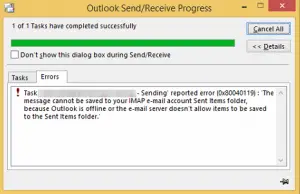
If yes, please reply


Hello all, I am using Outlook 2006 on my computer. I am facing an outlook send receive error in MS Outlook. Does somebody know how to fix this?
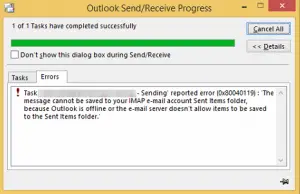
If yes, please reply


To resolve this issue, you can try performing these methods and then check if the problem persists.
Method 1: First, ensure that your internet connection is fine.
Method 2: Then, make sure that your email account settings in Outlook are correct.
Method 3: Try deleting the suspicious emails from your mailbox.
Method 4: You can also check your antivirus manufacturer’s site for suggestions.
Method 5: Configure your software of firewall to allow Outlook to access the Internet.
Method 6: Alternatively, try to repair your Outlook or Outlook Express


Error code “0x80040119” is related to reading, sending, receiving, and deleting of email messages. The full error reads “An unknown error has occurred. 0x80040119” or “An unknown error has occurred. 0x80040600”. You may also receive “Messaging interface has caused an unknown error” when you try to delete an email message.
The possible cause of the error is a corrupted Outlook Data File or PST file (*.pst) in your Microsoft Office Outlook profile. Here’s how to fix it. First, locate the default PST file that your Outlook profile is using. Click “Start”, “Control Panel”, “User Accounts” then “Mail”. In “Mail Setup” window, in “Profiles” section, click “Show Profiles”.
On the next screen, select the Outlook profile that experiences the problem then click “Properties”. On the next screen, in “Data Files” section, click “Data Files”. On the next screen, take note of the location of the default PST file.
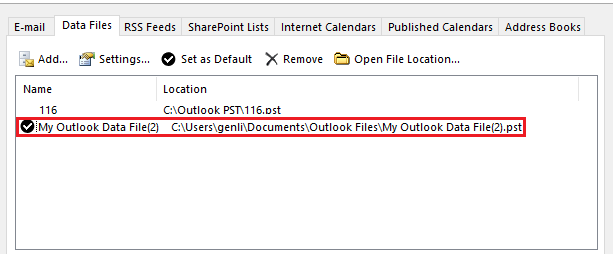
Next, close Microsoft Office Outlook then run the Outlook Inbox Repair Tool or SCANPST.exe. The following are the locations of the SCANPST.exe program:
Microsoft Office Outlook 2007
Microsoft Office Outlook 2010
Microsoft Office Outlook 2013
Double-click the “SCANPST.exe” file then in “Enter the name of the file you want to scan”, type the location of the PST file then click “Start”. See if this works.
