Learn About Windows Update Error Code 80007005 Solutions.

An hour ago when I was trying to install my windows updates I got this error called windows update error code 80007005. As I have no idea what this is. Please help me out.
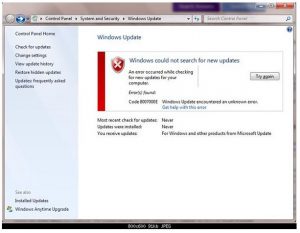


An hour ago when I was trying to install my windows updates I got this error called windows update error code 80007005. As I have no idea what this is. Please help me out.
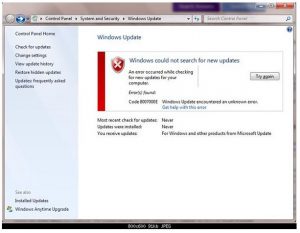


To solve this problem follow these steps. Login through administrative privilege. You need to download subinacl.msi and save it on the desktop an then double click on it.Select the C:\Windows\System32 folder as destination folder while installing. Later this tool is usedto reset permission settings. Copy the required commands and paste them into notepad.Then save the file using .bat as the extension. You will see a DOS window when you run this file as run as administrator. This may take several minutes but your problem will be solved.


If you are referring to error code “0x80070005,” it is also known as “Access Denied.” The error normally happens if you don’t have file or registry permission to install the Windows Update. This can happen if you are using a standard, non-administrator account. To fix the problem, download the SubInACL Tool and install. Once installed, start Notepad then copy and paste the following:
@echo off
setlocal
echo.
echo Determine whether we are on an 32 or 64 bit machine
echo.if “%PROCESSOR_ARCHITECTURE%”==”x86” if “%PROCESSOR_ARCHITEW6432%”==”” goto x86
set ProgramFilesPath=%ProgramFiles(x86)%
goto startResetting
:x86
set ProgramFilesPath=%ProgramFiles%
:startResetting
echo.
if exist “%ProgramFilesPath%\Windows Resource Kits\Tools\subinacl.exe” goto filesExist
echo ***ERROR*** – Could not find file %ProgramFilesPath%\Windows Resource Kits\Tools\subinacl.exe. Double-check that SubInAcl is correctly installed and re-run this script.
goto END:filesExist
pushd “%ProgramFilesPath%\Windows Resource Kits\Tools”
subinacl.exe /subkeyreg HKEY_LOCAL_MACHINE /grant=administrators=f /grant=system=f
subinacl.exe /subkeyreg HKEY_CURRENT_USER /grant=administrators=f /grant=system=f
subinacl.exe /subkeyreg HKEY_CLASSES_ROOT /grant=administrators=f /grant=system=f
subinacl.exe /subdirectories %windir% /grant=administrators=f /grant=system=fecho FINISHED.
echo.
echo Press any key to exit . . .
pause >NULpopd
:END
endlocal
Save the file as “reset.cmd”. After this, open Windows Explorer then right-click the file you created and select “Run as administrator.” Wait until the process is complete then restart what you are doing. On the other hand, if you are updating a program, make sure you are using an administrator account when performing the update. If this doesn’t work, run the new version as admin.
Right-click the new version you downloaded and select “Run as administrator.”
