Learn About Windows 7 Error 0xc000000f In Brief.

Hello,
I am willing to ask regarding windows 7 error 0xc000000f. In case any person have any clue about this, please reply as soon as possible.
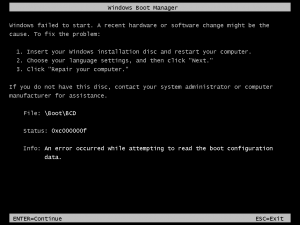


Hello,
I am willing to ask regarding windows 7 error 0xc000000f. In case any person have any clue about this, please reply as soon as possible.
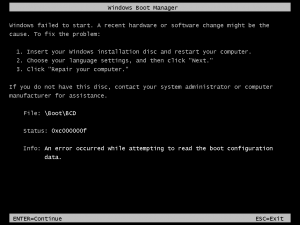


In case the hard drive has a compromise of its file integrity, it is possible to utilize built-in utility of Windows CHKDSK to scan the disk and resolve the file system bugs.
Here is the procedure to run CHKDSK:
chkdsk C: /f
Replace the letter C: with the letter of the drive of Windows.


That error is related to the BCD or the Boot Configuration Database of Microsoft Windows which is required by the Boot Manager to boot the operating system. It is a database of entries and configuration options which serves as a global store for all boot-related options and settings.
If the BCD is not found during boot up then the error code “0xc000000f” appears on the screen and the boot process stops. One of the possible reasons why this error is triggered is if the BCD is missing or corrupt. Another possible reason is an error in the file system. Another reason is if the hard drive data cable is faulty.
To fix the problem, insert your Windows setup DVD on the optical drive then restart your computer. Boot your computer from the DVD then press any key when you see “Press any key to boot from CD or DVD…” On the next screen, set your language and keyboard options and then select “Repair your computer.”
Wait until it is finished scanning your computer for Windows installations and then select your installation. Click “Next.”
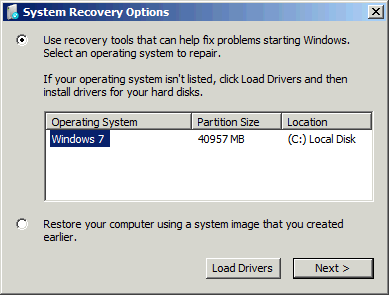
On the next screen, select “Startup Repair” then wait until the repair is finished.
