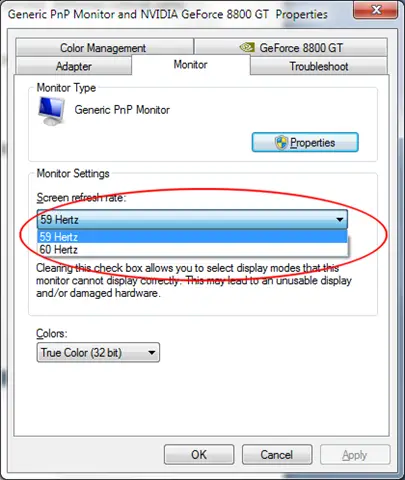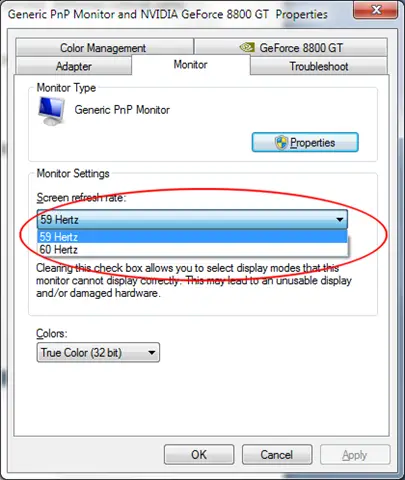Hello!
I have Viewsonic VG2439M LED Monitor 24". I can use it with no problems before. We had thunderstorm in our location. Did it cause this flickering problem? What are the best ways to resolve this issue? Can you provide me proper guidance on how to resolve this? Please tell me which will be the first one I need to check first from the other device? I am not sure if this is still covered with warranty. I want to solve this please help me troubleshoot my computer. There might be other way to salvage this monitor.
Any suggestions will be appreciated.
Thank you!
Issues with my desktop monitor keeps on flickering

Happy to support you!
Actually, it is not necessary to go for a replace since there are many alternatives that you can try to detect the issue and solve it easily.
The fact that your area recently had heavy lightning storms may have affected your system in getting slight shocks. This is mainly because of issues in wiring that cause corruption in the flow of electricity to the system.
As a fix for this, switch on the computer, abruptly press the restart button. When the first screen also appears as the computer reboots, now press the power button (not restart), and once again press the power button to start the computer. This would solve the issue temporarily, yet is not that friendly for the system.
If lightening has not caused the issue,
-
Verify whether all the wire and cables are connected properly.
-
If there are extra monitor adapters and cords available, you can try connecting them.
-
Plug the monitor to a different power outlet & check.
-
Try moving the electrical devices away from the monitor.
-
Verify that the GPU is free from dust and the fans are functioning properly.
-
Then go to Advanced settings & reduce the refresh rate to 70-75 and increase the resolution to the maximum level possible. now, restart the computer.
-
Click on the Monitor tab > Screen refresh rate > select the necessary screen refresh rate > Click on Apply within 15 seconds
-
Click on Start button > go to Control Panel > Appearance and Personalization > Adjust screen resolution
-
Then go to Advanced settings.
-
Click on the Monitor tab > Screen refresh rate > select the necessary screen refresh rate > Click on Apply within 15 seconds