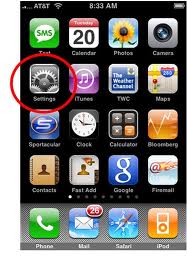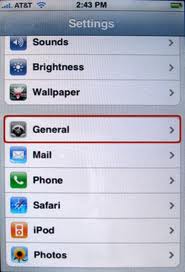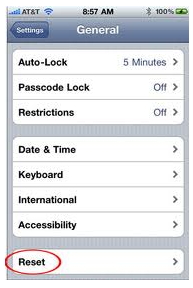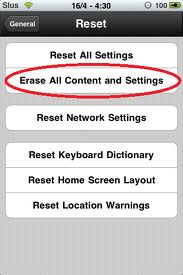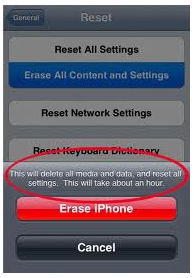Hi mates,
It was my dream from many days to buy an iPhone and I have fulfilled my dream just one month ago.
I have an iPhone 3G with 16 GB memory. I randomly use the iPhone application from iTunes stores. But I can not update the existing application. It just says, "unable to connect to the iTunes store."
My password is okay. It works when I enter by my Apple Laptop. Previously I have updated it to the latest operating system and now my iPhone operating system is 4.2.1.
Now it should be clear why it is not working in iPhone?Any advice is welcome.
Thank you.
Answered By
kenrey
0 points
N/A
#108400
IPhone cannot connect to the itunes

Hello Stephen Siegel,
I have few solution,s to solve your problem. Hope it answers your questions.
I suspect there could be a software problem. One reason why your iPhone won't connect to iTunes is because it cannot work together with your mobile device driver. iTunes depends on the mobile device driver, of your iPhone so that it can connect to it. Sometimes, mobile drivers are corrupted or damaged, and if this happens, iTunes will never work on your iPhone.
Maybe your iPhone drivers are now corrupted or damaged or you may have tampered it, when you updated your OS, or when there is a migration of your Computer to Computer or Computer to your iPhone or Vice Versa.
To troubleshoot this, you will have to reset your iPhone. To do this, just hold down the sleep/wake button at the top right of your iPhone as well the home button at the bottom center of the face for about 10 seconds. Hold them both until the screen turns black and the white apple logo appears. When you see that, let go from holding down – your iPhone is now rebooting. When you rest your iPhone, it will not normally delete your files or settings. A
fter doing this, uninstall your iTunes and mobile support drivers from your iPhone. Then go to the iTunes website to install its the latest version.
Another reason could be a hardware problem. This happens either your iPhone is connected but iTunes won't recognize it, or iPhone connects but fails to restore or gives an error message, or iPhone connects but quickly disconnects from iTunes. If you found any of those three appear on your screen while trying to connect, then most probably there is a hardware problem.
There are ways to solve that issue but you must know that iTunes are quite hard to please. Sometimes your USB port may work with one but not to the other, or your cable may function with one but will not connect to the other. So, to avoid that hassle, clean your iPhone dock connector first, use your official iPhone USB cable, and try other USB port. If one doesn't work, find a port that works.
Also,try a different computer with no viruses.
I have another solution and have provided you some photos, so you can follow through with your iPhone in fixing your iTunes problem. But before doing this, you should save first your data from the computer so you can restore it in your iPhone later.
1.) First, of course, turn on your iPhone.
2.) Tap the SETTING icon
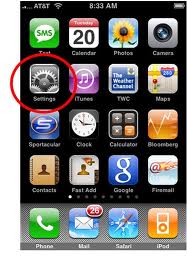
3.) Then go to the GENERAL.
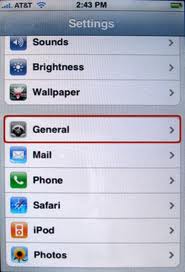
4.) From the General, go to the RESET button.
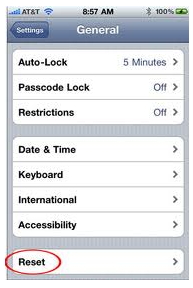
5.) Then tap the ERASE ALL CONTENT and SETTINGS button.
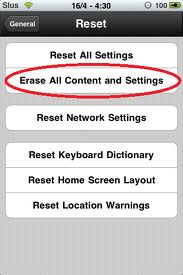
6.) Lastly, tap the ERASE iPhone button.
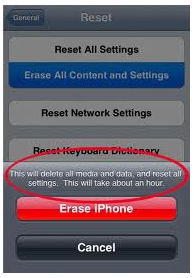
After doing all that, install the iOS back.
I hope these solve your problem, Stephan.
IPhone cannot connect to the itunes

Good Day, this method showing how to restore iPhone..
RESTORE IPHONE:
Step-by-Step
1. Close all programs and restart computer.
2. Open iTunes and plug in powered off iPhone with direct USB connection.
3. If iTunes fails to connect to iPhone…continue to #4, if it does…restore.
4. Shut DOWN iTunes again.
5. Power OFF the iPhone & Disconnect from computer. (Power off two ways-one will work, hold home and sleep button until off or just hold sleep button until off)
6. Hold down Home button & connect to computer using direct connected USB cable (keep holding down the home button until iTunes sees it).
7. It should go into recovery mode and iTunes should recognize it.
8. If you want to recover to previous software version, Hold Alt/Shift and click restore in iTunes. Then select the old update version.
DFU MODE:
Step-by-Step
1. Turn the iPhone ON
2. CONNECT it to the computer with a DIRECT USB connection.
3. Make sure iTunes is open so you'll know when it enters DFU mode.
4. HOLD the Power/Sleep-Wake button AND the Home button for 10 seconds.
5. RELEASE only the Power/Sleep-Wake button and continue to hold the Home button.
6. WAIT until iTunes recognizes the phone in DFU Restore mode (in Windows a bubble pops up saying it recognized new hardware "DFU Mode" or something to that effect)
The last step may take SOME TIME, like, say, even 60 seconds or so.
The screen should be OFF (black), if you see the "Connect to iTunes" logo, START OVER.
It may take a few tries to do the steps just right, just reboot
(hold both Power/Sleep-Wake AND Home until the Apple logo appears and the phone turns back on) then try again.
7. Then restore the iphone
-
Plug one end of the cord into your phone and the other in your computer
-
Remove the cord in your computer, leaving the cord in the phone still plugged in
-
Hold both the home button and on/off button on the phone
-
Once the screen turns off, let go of the on/off button but continue holding the home button
-
Plug in the other end of the cord in your computer while still holding the home button on the phone
-
Once the apple logo appears, continue holding until you see the plug into iTunes screen on your phone
-
Click restore.
I hope this process could help you a lot.