Interrupted Patch and Software Download

I am attempting to download a gaming software patch, and application software, I have noticed that there was no network connectivity. What visual check can I perform to diagnose the problem?


I am attempting to download a gaming software patch, and application software, I have noticed that there was no network connectivity. What visual check can I perform to diagnose the problem?




If you are about to download a patch for your gaming client as well as download a program from a website when you notice a sudden drop on the network connection, try pinging a website to verify if the connection is really down or it is only slow. To do this, click Start, Run, type without quotes “cmd” then hit Enter.
In the command prompt window, type without quotes “ping techyv.com” then hit Enter. You can replace “techyv.com” with any other website you prefer. This determines if your computer can send out signal to a target address. It can also show you the current status of your connection whether slow or fast.
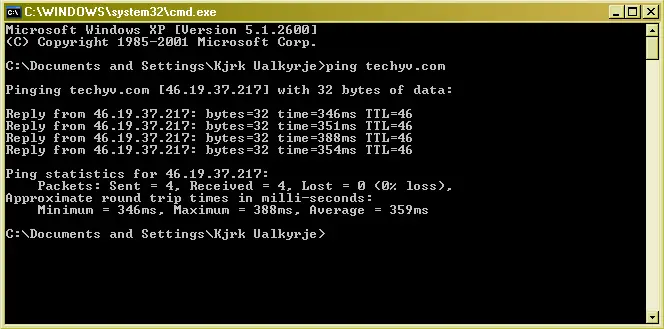
You should see a similar result as the image above. Ping is the reaction time of your connection which determines how fast you can get a reaction after sending a ping request. It is measured in milliseconds. The bigger the time value, the slower your connection is. The smaller the time value, the faster your connection is.
If after doing this on your computer you see a much bigger time value, it means your connection is slow. Try resetting your router so you can get a different IP address. The majority of the ISPs nowadays are using dynamic IP addressing. In a dynamic IP, your IP address changes over time. Sometimes you can get a new IP address when you reset your router.
If after doing the ping on your computer you see “100% loss” indicated in “Packets: Sent = 4, Received = 0, Lost = 4 (100% loss)”, it means you don’t have an internet connection. Try turning off your router for about a minute then turn it back on. See if this fixes the problem.
If you continue to experience sudden drop on the connection or frequent disconnection, try to contact your ISP to check on your connection. You should also check the network cable connected at the back of your CPU. Try to unplug it from the network port and then plug it back in.
