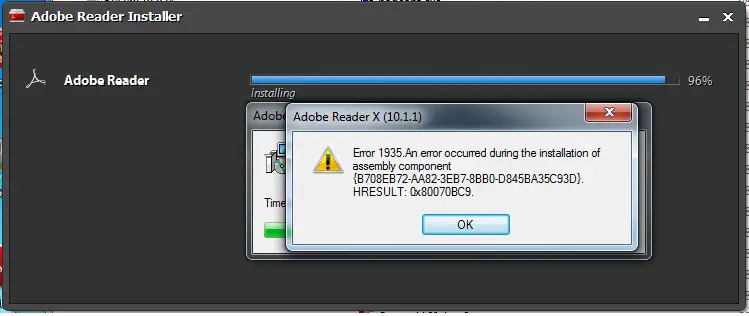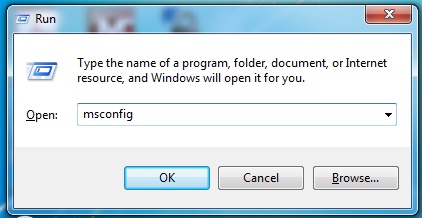Asked By
bmcaro
10 points
N/A
Posted on - 08/15/2012

I Switch my Operating system for Windows 7, then I try to install the Adobe reader, but this error keeps on appearing, someone please help me cause I really need the adobe reader.
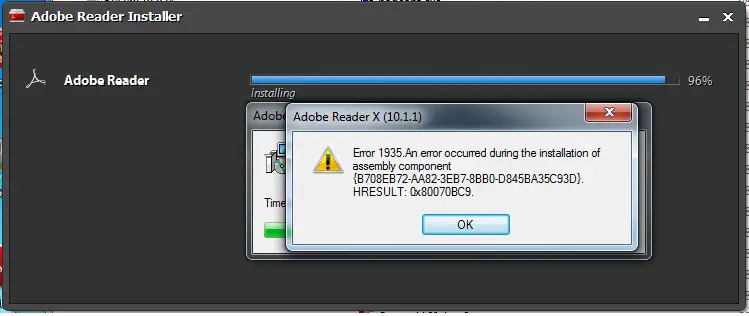
Adobe Reader Installation Error – Error-1935
Adobe Reader X (10.1.1)
Error 1935. An error occurred during the installation of
assembly component
{B708EB72-AA82-3EB7-8BB0-D845BA35C93D}.
HRESULT:0x80070BC9.
Thanks.
Installing Adobe Reader on Windows 7

Hello Bmcaro,
The solution to the error you are getting is to disable all startup items as well as the and services, and then install. The following is the procedure that will help you disable the startup items as well as the services:
-
First, you will need to close all the applications that are running on your system.
-
And then you will launch the System Configuration utility.
-
On your keyboard, press Windows key+R and then type msconfig and then press the Enter key.
-
After that, go to the System Configuration window, and then click on the Startup tab.
-
Next you will uncheck all the Startup items that have been checked, and then click on Apply, OK and then restart Windows.
-
Once Windows start, you will need to disable any services which are started. You do not need to restart Windows.
-
And then you will execute the Adobe Reader Installer as the Administrator.
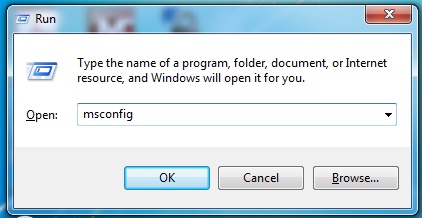
Run
Type the name of a program, folder, document, or Internet
resource, and Windows will it for you.
Regards,
Carl
Installing Adobe Reader on Windows 7

Hello Bmcaro,
Regarding your problem, you must do the following:
Start -> All Programs -> Accessories -> Command Prompt. Right Click, Run As Administrator, and then type
fsutil resource setautoreset true C:
After that, restart your system, and Install Adobe Reader again.
If that will not work, before trying to Install Adobe Reader again, Open task manager (CTRL + ALT + DELETE) and look for a process named wtoolsa.exe. Close it, disable antivirus and other anti-spyware software, and Install it.
I hope this will solve your problem.
Randolph