Installer Not Accessible, Error 1601 Windows Installer

I see this error message, ‘error 1601 windows installer’while trying to install TurboTax. Any suggestions to fix this issue?


I see this error message, ‘error 1601 windows installer’while trying to install TurboTax. Any suggestions to fix this issue?


Hey there, there can be a number of reasons for this error to appear. It pops up when you have lately installed any application but did not reboot your system or re-start, in case Operating System had asked for it. This error also occurs when the Windows installer gets accidentally disabled or corrupted. Follow these steps:
1. Open ‘Administrative tools’ by typing it into the start search box of windows.
2. Click on ‘Services’
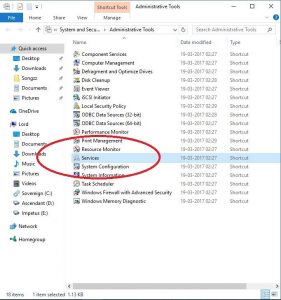
3. Double-click on ‘Windows Installer Service’ after you’ve found it.
4. See for the ‘Service type,’ make it ‘Manual.’ ‘Service Status’ must show ‘stopped.’ If not, make it so.
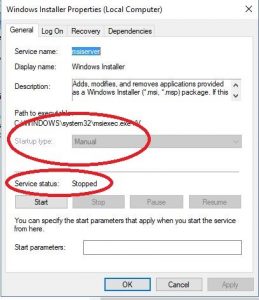
5. If it fails to help, download the installer again and re-configure. Follow Microsoft’s official manual.
6. Refer this link for instructions if the problem persists.
Hope it helps!


The error reads “Windows Installer is not accessible. Installation can’t continue because the Windows Installer could not be accessed. Error Code 1601.” This error can happen if the computer was not restarted after a previous installation. It can also happen if the Windows Installer is disabled or damaged.
To fix the problem, press the Windows key + R to bring up the Run dialog then type without quotes “services.msc” then hit Enter. On the Services window, scroll down at the bottom and look for “Windows Installer” then double-click it to bring up the properties screen. In the properties window, in “Startup type,” make sure it is set to “Manual.”
Click “Start” to initiate the service then click “OK.” Try installing the program again then see if it works. If this doesn’t work, try to unregister and re-register Windows Installer. Click “Start,” “All Programs,” “Accessories” then right-click “Command Prompt” and select “Run as administrator.” If you are using Windows XP, you don’t need to do this. Just run the command prompt.
In the command prompt window, type without quotes “msiexec /unreg” then hit Enter. After this, type without quotes “msiexec /regserver” then hit Enter. Close the command prompt then try installing again. See if this works. If the problem continues, try updating Windows Installer to the latest version. The easiest way to do this is to update your operating system to the latest Service Pack.
For Windows XP, download Windows XP Service Pack 3. This is the latest and last Service Pack update for Microsoft Windows XP. For Windows Vista, download Windows Vista Service Pack 2. This is the latest and last Service Pack update for Microsoft Windows Vista. For Windows 7, download Windows 7 Service Pack 1. This is the latest and only Service Pack update for Microsoft Windows 7.
For Windows 8, you should update to Windows 8.1 from the Windows Store. Click to restart the computer when you are prompted after the installation. Try installing the program again after this then see if it works.
