Install new Fonts and manage them centrally

Dear friends
Iam using Windows Vista, has a wide range of fonts but still i need more fonts to be added.
A command for adding more fonts is not available in the font folder for a glance.
Thanks


Dear friends
Iam using Windows Vista, has a wide range of fonts but still i need more fonts to be added.
A command for adding more fonts is not available in the font folder for a glance.
Thanks


Hy,
You should install a new font for get new font in your font list when you using any program to write anything.
Here following the steps to install any new font:
Thanks


Yes, you will not find any command or option in the “Fonts” folder located in “C:\WINDOWS” because that’s just an ordinary folder like any other folder in your hard drive. If you want to add more fonts to your computer, you need to install them from the Control Panel. That’s the only way you can add and use more and more fonts on your machine.
To add fonts to your computer, click “Start”, “Control Panel”, switch to Classic View, and then double-click “Fonts”. On the next screen, click “File” then select “Install New Font”.
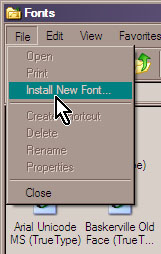
On the next screen, in “Drives”, select the drive where the fonts you want to install is located. On the left, under “Folders”, navigate to the location of the folder where the fonts are located. After doing this the box or field under “List of fonts” will now be populated with the fonts. Click “Select All” to select all the fonts in the box then click “OK”.
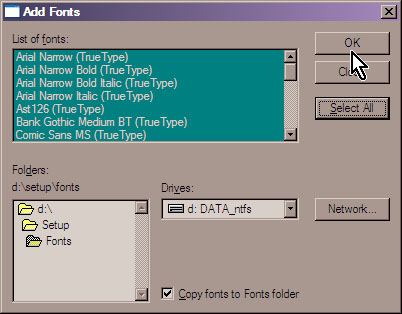
And that should do it. The fonts are now installed and ready to be used.
