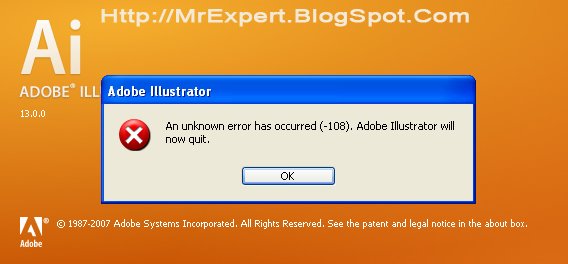Asked By
madmoore
10 points
N/A
Posted on - 08/15/2012

Someone Please help me regarding my problem in adobe illustrator, i installed my adobe illustrator properly, but this unknown error keeps on appearing whenever i launch my adobe illustrator.
Your message would really a big help.
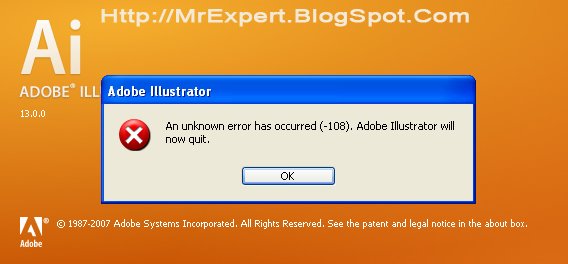
Adobe Illustrator
An unknown error has occurred (-108). Adobe Illustrator will now quit
Thanks.
I Cant Use My Adobe Illustrator Properly

Hello Madmoore,
The error 108 that you are getting when using Adobe Illustrator can be as a result of conflicts with other applications, for instance Norton, or they could be problems with TypeSupport. I will recommend that you attempt the move the TypeSupport folder solution first.
Another workaround you should give a try is the following:
-
Try deleting the preferences file from your computer.
-
In the event that you are using a Mac PC, use the following steps:
-
First you will have to quit Illustrator.
-
And then you will drag the Adobe Illustrator into the Settings folder from the following directory: Users/[user]/Library/Preferences folder to the Trash.
-
After that restart Illustrator.
Regards,
Carl
I Cant Use My Adobe Illustrator Properly

The full error reads “An unknown error has occurred (-108), Adobe Illustrator will now quit”. If this is the first time you see this, restart your computer and try again. See if this works. If this doesn’t work, check that your computer meets the requirements. Try also to start the program as administrator.
Right-click the Adobe Illustrator icon on your desktop and select “Run as administrator” to grant the program full administrative privileges. See if this works. If this doesn’t work, try to uninstall and reinstall. Download the free version of Revo Uninstaller and install it. Once installed, start Revo Uninstaller then select Adobe Illustrator among the applications and click “Uninstall”. Follow the normal uninstall process.
When uninstall is complete, click “Scan” to scan your computer for any leftover files and delete everything it finds. This removes everything the program created on your computer. When it is finished, exit Revo Uninstaller then install Adobe Illustrator back and see if this works. If the problem continues, open Windows Explorer then navigate to “C:\Program Files\Common Files\Adobe”.
In this folder, look for another folder called “TypeSupport”. Next, go back to your desktop then right-click an empty spot, point to “New”, and then select “Folder” to create a new folder on your desktop. Name that folder without quotes “TypeSupport”. Now, move or cut and paste all the contents of the “TypeSupport” folder to the folder you created on your desktop.
After this, start Adobe Illustrator and see if this works.