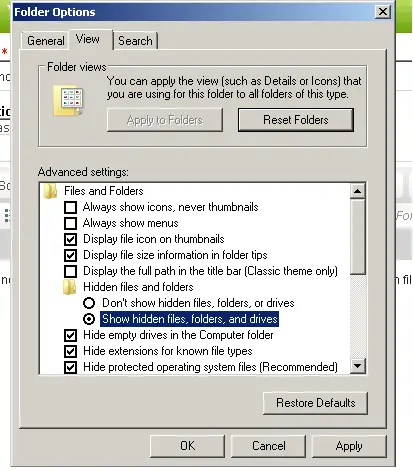I have noticed that my computer is acting weird lately.
I wanted to see my hidden file that I put on my desk but when I apply "Show hidden files, folder and drives" nothing appears.
I'm quite sure that I have a hidden file on my desktop so it's really weird why I cannot see that file.
Is my computer got infected with a virus?
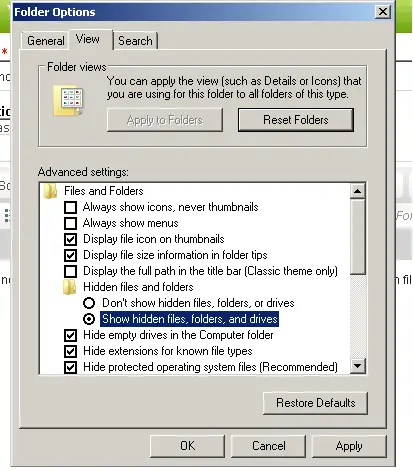
Done applying this but I can't still see my hidden file.
I cannot see hidden files

This is common problem caused by a virus which usually travels through the USB drive from one computer to another. This happens because of a hidden Autorun.inf file present in your USB which automatically installs the virus on your computer.
The only solution available to this problem is to install an anti-virus software and update it. After update scan your computer completely and repair windows.
To view and confirm this virus you can type C:Autorun.inf in your run
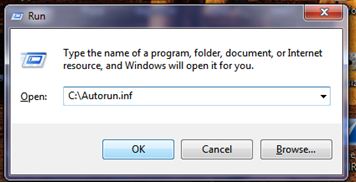
I cannot see hidden files

You have not mentioned the operating system that you are using,
So I will just give you the workaround for viewing hidden files in windows XP:
-
First you will need to close all programs so that you are at your desktop.
-
And then you will double-click on the My Computer icon.
-
Then you will need to select the Tools menu and then click the Folder Options, followed by the view tab.
-
Thereafter you will need to put a checkmark in the checkbox that is labeled Display the contents of system folders.
-
You will need to locate the Hidden files and folders section, and from there you will need to select the radio button labeled Show hidden files and folders.
-
And then you will have to remove the checkmark from the checkbox that has been labeled Hide file extensions for known file types.
-
Also remove the checkmark from the checkbox which has been labeled Hide protected operating system files.
-
Lastly you will Apply the settings and then click OK and then restart the computer.
Clair Charles