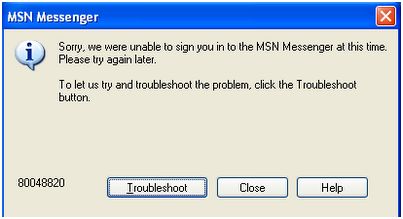Hi everyone on this forum. I have come here to want your help. I am facing a problem to sign in to Windows Live messenger. It send me an error code 80048820 when try to sign in:
Sorry, we were unable to sign you in to the MSN Messenger at this time. Please try again later.
To let us try and troubleshoot the problem, click the Troubleshoot button. 80048820
I thought this error is in .NET Messenger service.
But I have confirmed that this is another problem which is unknown to me.
It is urgent to access windows Live messenger.
I need you help.
Error 80048820: Unable to sign in to Windows Live Messenger

Hello Courtney!
I know how it feels not to be able to get into Windows Live Messenger. I got that error code 80048820 before and got stuck accessing Windows Live Messenger by logging into my Hotmail and using the built in messenger. It’s not the same thing, it got tiring at one point always having to open a browser and login all over again every time I needed to use it so I did my best to find solutions and I would like to share those solutions to you. A good thing to keep in mind is when this error started happening, it could be another program you installed or an update you missed related to Windows.
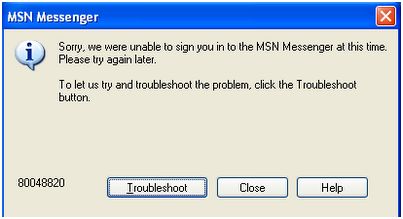
Here are the best solutions I have found to resolve the 80048820 error.
1. Go ahead and click on the Troubleshoot button when this error pops out. It will run connection tests on your Windows Live Messenger. If it passes all connection tests and you still get the error, continue to the next solution.
2. The most common cause that causes this problem is the computer having the incorrect date and time set. Double-click on your clock and verify that the time and date is entered correctly.
3. If you have to enter the correct time and date whenever you turn on your computer this could be related to your system clock which can be fixed by changing the settings in your BIOS. For more help to setup your system clock visit this site
4. An outdated version of Windows Live Messenger can also cause this error. Make sure you have the latest version. Check their website for the latest version and download it. Install the latest version and try logging in. If you still get the same error upon logging in try the next solutions.
5. Try changing your password to a shorter password if your current password exceeds 10 characters, 8 would be a good number of characters to try.
6. Restart your modem by turning it off for 10 seconds before turning it on again. If you are using a router, bypass the router and connect it directly to your PC. Some routers have built-in firewalls that updates itself or needs updating.
7. Make sure that your firewalls are not blocking Windows Live Messenger, some firewalls that are not made by windows may have Windows Live Messenger blocked so check your settings and make sure that it is set to “Allow” Windows Live Messenger”
8. Open your Internet Explorer and clear your cache and cookies. Also, check your Internet Options and make sure that you are not currently using a proxy and that your LAN Settings are set to detect your connection Automatically.
9. Click on the Start button, in the Run field type in “regsvr32 softpub.dll” without quotes and click on OK. Also, try it with wintrust.dll, initpli.dll and MSXML3.dll. Don’t forget to put regsvr32 on each .dll.
10. Run a registry cleaner, there is a chance that there is a problem with your registry affecting your Windows Live Messenger. Click “Fix” once the scan is complete and restart your computer before trying again.
11. Try rebooting your computer and setting it to Safe Mode with Networking and see if you can access it through here. If this doesn’t work, reboot and do a system restore to a restore point where Windows Live Messenger worked for you.
I hope this helps you!
Good Luck!
Error 80048820: Unable to sign in to Windows Live Messenger

Hi Courtney It's the error you are getting is the most common error that is occurred for many of the times as due to some errors occurred at the time of validating of credentials.
The error code which you mentioned occurred due to invalid login details entered and check that all files are present related to your messenger in which you are working.
The problem must be rectified after uninstalling it but as you said it is not yet resolved the problem may be that the installation may not be done successful as some files may be present still until the system is rebooted.
Then after successful reboot then there must be completely error free as now you install a fresh copy of messenger and now enter into it by providing valid login credentials.
Now you can access your messenger without error as you access it before occurring of an error and if any you can also check the messenger forum for the help in case of emergency.
Thank You.
Error 80048820: Unable to sign in to Windows Live Messenger

Error 80048820 is normally triggered when you start Windows Live Messenger and you try to log in. This error has a variety of causes which includes the following:
- Incorrect date and or time setting.
- Windows Internet Explorer has an incorrect proxy setting.
- Problems with Firewall specifically if you are using NETGEAR.
- A problem occurred in the system causing the “softpub.dll” file to become unregistered.
Try this workaround. Click “Start”, “Control Panel”, “Network and Internet Connections” then “Internet Options”. In “Internet Properties” window, select “Connections” tab then click “LAN settings” under “Local Area Network (LAN) settings” section. In “Local Area Network (LAN) Settings” dialog, under “Automatic configuration” section, check “Automatically detect settings”. Under “Proxy server” section, uncheck “Use a proxy server for your LAN (These settings will not apply to dial-up or VPN connections)”.
Click “OK” all throughout. Press the Windows key + R to bring up the “Run” dialog then type without quotes “cmd” then hit Enter. In the command prompt window, type without quotes “regsvr32 softpub.dll” then hit Enter. Next, restart Windows Live Messenger and see if this works. Also, check the date and time if they are correct.