Asked By
Margarites
0 points
N/A
Posted on - 10/12/2011

My driver is divided to four partitions. I tried to increase F Disk space using partition manager 8 but there is a problem that I was not able to choose any disk except C although other drivers have a lot of space and I can only add 500 MB to F. So please anyone tell me what is the problem and how to fix it.
Answered By
rorge
0 points
N/A
#91769
I am not able to increase F disk space

Try Partition Magic. Or Storage under Computer Mangement.
I am not able to increase F disk space

Hello Margarites,
You may stuck with less memory than your driver could have, I can tell you yes there is method to expand your F disk memory, but the process might prove to be complex, involving step as repartitioning your F disk which need us to format it first before we can do it. Formatting the F disk sadly will delete all of the data in your F Disk.
But good news is, you can first do backup to other device and save every files that is important into other devices. After you have moved all your important files, then you can go to next step (formatting and partitioning your F disk). If you don’t know how to format the hard disk, you can follow the step I provide here:
1. Get your operating system CD, in this example we will use windows XP CD. The step may differ and will depend on your operating system. First, you already backed up all of your data and setup files to other devices. If there are no devices, you can use DVD or CD to make backup to your data. Remember, to back up everything because there is no turning back once the disk formatted, after you backed up all of the data, disconnect all of external devices from your computer.
2. Put in your XP CD into the prime DVD / CD player and shut down the computer. Important, you need to disconnect your computer from any network. Change the boot sequence from the computer setup to “boot from DVD/CD drive”, this can be achieved by going into bios and change the boot priority into DVD/CD, with your XP CD already in the DVD/CD player, choose save and exit
3. Your computer will boot up, and a message will appear after initial page, telling us “Press any key to boot from disk”, just press any button from your keyboard. After that wait for around 10 seconds until the setup page loaded. Windows will ask you if you want to install windows or do some reparation, choose setup windows.
License and agreement page will load, read it and confirm with F8 button to agree with it. Windows will try to read, and if it found existing installation of windows in the hard disk, it will prompt you if you want to do repair to it, just hit Esc button to skip repair. Now after that, Windows will again ask you the installation directory.
Here you have chance to reset partition, choose partition available and press D to delete it and the page will change asking for more confirmation, press L to confirm, repeat it with other partition. Later you can create partition and choose any partition you want to install windows. When you want to install windows, it will ask you to format the partition again, choose format space as NTFS and there are choices to perform quick or full format (choose any).
Quick format usually for drive that already formatted, if it is not then better to choose full format. Windows will warn if you cannot format the disk using quick format. Continue installation.
FYI: Windows will reboot during the install process, and you will back to the page with msg “Press any key to boot from CD” make sure not press it, or you will need to start again from scratch. Next step won’t be hard, because you only need to follow the installation and provide username and password if you wish to use it. After all of the step, setup will complete.
Please note: The step to do this may differ from other OS used.
Answered By
lee hung
75 points
N/A
#91771
I am not able to increase F disk space

Hi Margarites,
Using computer management, you can easily extend the size of the partition you using, as long as the next partition to it on the immediate right has enough space to allow for extension.
Process:
– Go to start, then type computer management in the search box and then press enter.
– Scroll down and click and click on disk management.
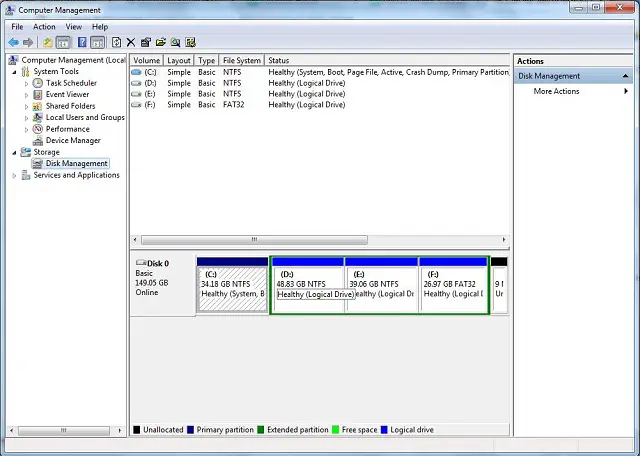
– You will then see the available partitions, right click on the one you want to increase and choose extend volume.
– Specify the size of expansion and click ok.
Hope this helps.
_____
Regards,
Lee Hung.












