I also need a Audio Converter

Greetings Experts! Please give me a download link of Audio Converters, I need converters for my school projects.
your help will be much appreciated.


Greetings Experts! Please give me a download link of Audio Converters, I need converters for my school projects.
your help will be much appreciated.


Greetings buddy!
Well my suggestion for you is to use the AVS converter, this is a very powerful tool for converting your Audio Files, and it can convert most of the Audio formats.
I strongly suggest that you use this tool in converting your Audio.
just follow and read carefully the instruction.txt this will help you solve your problem
Hers the Link for you buddy.


Hello Jeffreyaroza,
You also go for another free audio converter from DVDVideoSoft. This is also one of the user friendly software using which you can convert different audio files WAV, MP3, M4A, AAC, WMA, OGG, FLAC, APE etc.
It comes with both a single and batch mode support. It is absolutely safe and does not contain any spyware or adware. It supports Windows Xp, Vista and Windows 7.
Thanking You,
Margaret M. Griggs


You don’t actually need to limit the software you need to just audio converters, there are other converters that support conversion of both video and audio media. One example is the ImTOO MPEG Encoder. This converter doesn’t only convert video files but audio files as well. And not only that, it is capable of extracting the audio from videos and converts it to the format you want.
Among the audio format it supports are MP3, WAV, WMA, AAC, APE, M4A, FLAC, OGG, and more. Visit ImTOO MPEG Encoder to download. You can also use VLC media player to convert audio files to other formats. First, download and install VLC media player. Start the program once installed.
Make sure the toggle button is not activated or else you won’t finish converting the file. Click Media then select Convert / Save. See image.
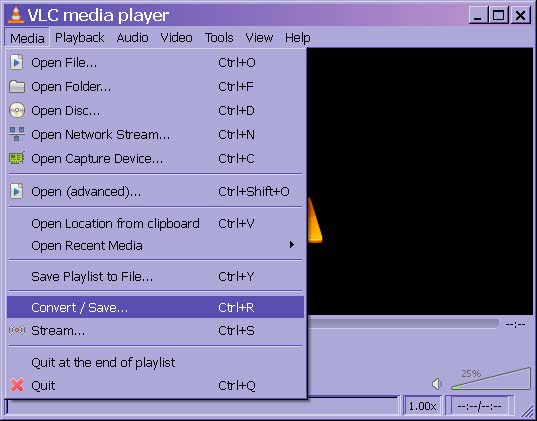
In File tab, click Add. Browse and select the audio file you want to convert then click Open to load it. Once the file is loaded, click Convert / Save. See image.
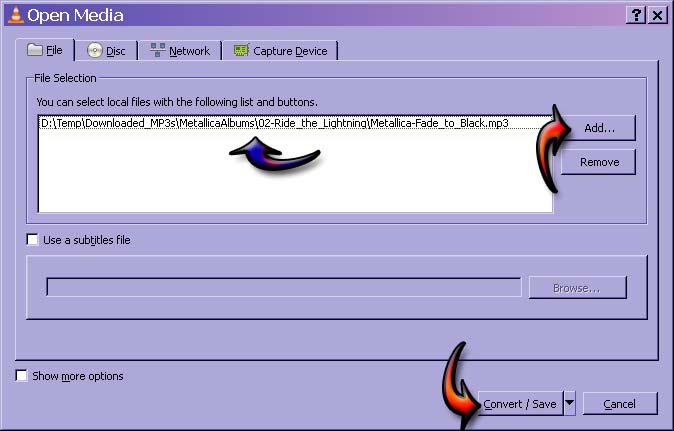
In Settings section, select the profile you want to use for the conversion. In Destination section, click Browse, navigate to the folder where you want to save the converted file, type the filename as well as the extension name, and then click Save. Click Start to begin the conversion. See image.
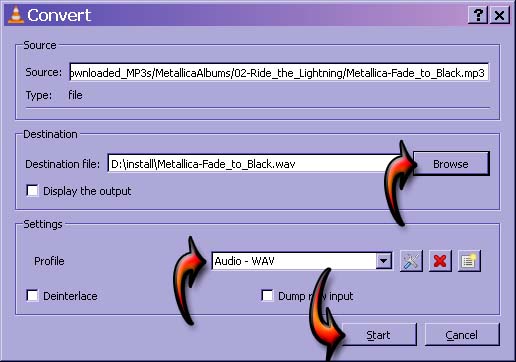
Just wait for it to finish converting and check the output file if the conversion is successful. It is not required to type the extension name. The only difference when you don’t include the extension name when typing the filename is that VLC media player will always use the default extension name “.ps” instead of “.wav” like in the example above. PS stands for “play stream”.
