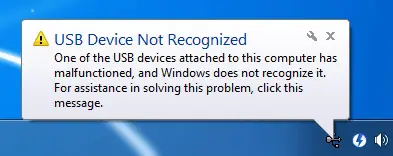Asked By
Sheldon08
0 points
N/A
Posted on - 09/10/2011

I have a problem with my USB ports, my HP mini 110 USB ports not recognized devices most of the time, it shows ""Device doesn't recognize"" message when I try to plug in device to USB plug, not exception to my 320 GB Western digital passport external HD.
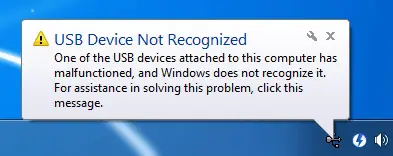
The problem is the HD hasn't detected in windows while the HD lights on. Initially I thought it is because lack of power supplied by my mini HP, but when I try to plug a USB mouse it give same result, the mouse light is on but it is not working.
Anyone can help with my USB problem?
HP Mini USB problem “Device not recognized error”

The problem that you have is very simple your window is unable to recognize your computer what you have to do. Attach your USB to your computer and connect it to the internet. Click on My computer icon and click on Manage –> device Manager. Under USB devices. There will be showing that unrecognized hardware. Click on that and click update driver. When the update complete successfully, restart your computer and then plug your USB again. It will be working. If it's still not working then check your USB on another computer whether it is okay or not.
HP Mini USB problem “Device not recognized error”

That particular USB port on your computer is already broken. Usually that error appears if your device is not functioning that’s why it cannot be detected. But here you also used a mouse and the problem is still there. I think normally CPUs have 4 USB ports and sometimes 6 depending on the model. You can still use the other ports which if it is comfortable for you. You cannot remove the broken port from the motherboard because it might affect the function of the whole board.
Sometimes when others persist on removing broken pots and replacing them with working parts that came from other CPUs, they end up buying a new motherboard. The worst consequence you might get is getting your motherboard to be locked and not functioning. Even if you remove the processor or the RAM memory card, there is still no response, no beep or whatsoever.
HP Mini USB problem “Device not recognized error”

USB device not recognized? I can imagine. I understand some computer technical hitches can push you right into a twist corner but as they say never be indignant about anything as life is too short to trigger a blood pressure. Just take this situation where you have been held up somewhere the whole day till like 11.00 P.M.
You get home and you still have some work waiting to be done before it's submitted the following morning. The work involves printing, editing photos that are in your digital camera – and put in mind your computer does not have a card reader. So you have to use a cable to connect your camera to your PC. You also need to use your USB mouse and keyboard to do your work.
You boot your computer or laptop and connecting your USB devices, the unthinkable happens. You get the below message on the right side of your computer's task bar;
USB Device Not Recognized
One of the USB devices attached
To this computer has malfunctioned,
And windows does not recognize it.
For assistance in solving this problem,
Click this message
You restart your PC but the same message appears, when you think about the work you need done before you sleep, you feel like hell has just dropped in front of you!
Enough of my obnoxious situations and let's jump into possible solutions of this damn computer migraine.
Basically there are many solutions to this problem and I am going to explain each solution step by step.
Solution 1
Bad Plug – In
In many cases the USB device may be badly plugged in. So, just unplug the device and re – plug in tightly into the USB port making sure it is not loose.
Solution 2
Switching off your computer and disconnecting it from the mains socket
In some cases the motherboard needs to be 'resuscitated' because its mechanical process may have failed causing your USB ports functionless. Switching off your PC completely and leaving it for 1 – 2 minutes before rebooting it, may 'resurrect' all the devices or ports connected to your motherboard.
Solution 3
Using the Device Manager
You can also use the device manager to bring back 'USB device recognition' and not the other way round. Try to follow the steps below;
Start – Run – type Devmgmt.msc – OK
The Device Manager window opens
Select Computer – Action menu – Click Scan for hardware changes
The windows will automatically recognize the new device connected to your USB port. Close the Device Manager window after this.
Solution 4
Outdated BIOS or Firmware
Firmware which is a programming language that is written to the ROM (Read Only Memory) of a computing device by the manufacturer contains all information of the device. No port can be reset if all descriptors in the firmware have not been loaded and verified by the root hub. So you need to make sure you have updated the most recent firmware that is compatible for both your PC's BIOS and every device.
Solution 5
Uninstall and Reinstall USB controllers
You can also uninstall and reinstall the USB controllers by following these steps;
Right click on My Computer on the desktop or screen – Properties – Hardware – Device Manager – Expand Universal Serial Bus Controller
Uninstall every device by right clicking and select 'Uninstall'
Reboot your computer and reinstall the USB Controllers
Connect your USB devices to the USB ports to check if your problem has been resolved