How can we set margins using the Page Setup command?



You can set margin through the Page Setup command.
Select the text and From the File menu choose the Page Setup command

The Page Setup dialog box is displayed;
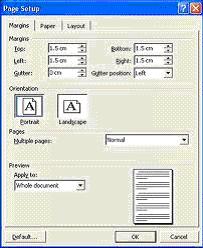
Select the margins tab.
To set the top margin use “TOP” margin.

Bottom is used to set the bottom margin.
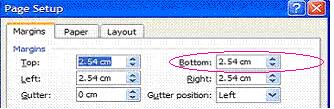
To set the left-hand margin select “Left”.
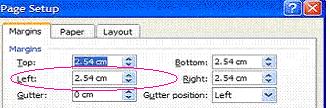
To set the right-hand margin selects “Right”.

You can set the gutter margin width between pages to allow for binding etc.

There are also several other options available under Margins tab.
To adjust the distance of the Header from the top margin use From “Edge Header”.
For Edge Footer is used to adjust the distance of the Footer the bottom margin on a page.
Preview: To display the adjustments made to margins.
Mirror margins check the box option ensures margins. You can apply the margin adjustment to the Whole Document or Selected Text.


Page margins that you define in a given worksheet are stored with that worksheet when you save the workbook.
You cannot change the default page margins for new workbooks.
Tip If you previously used a custom margin setting, that setting is available as the predefined margin option Last Custom Setting.
Note The header and footer settings should be smaller than your top and bottom margin settings, and larger than or equal to the minimum printer margins.
