How to use windows 8 cant play mu online

Hi! Guys. I want to play online using windows 8.
But I can’t play.
Please Help me on this matter.
Windows 8 cant play mu online.
Thank you I’m looking forward with your help.


Hi! Guys. I want to play online using windows 8.
But I can’t play.
Please Help me on this matter.
Windows 8 cant play mu online.
Thank you I’m looking forward with your help.


Hi Elyssaguadalupe,
I will give you advise according to Microsoft, Entertainment and apps of every kind take center stage. You have to tap into artistic side, download games and songs, lose yourself in a game with friends and play them on your TV or Xbox 360.
More help: https://support.microsoft.com/en-us/products/windows
Thanks for asking.


Hello Elyssa
Here is the problem. Whenever you Start the game, your antivirus/firewall blocks it. You may have added it to exceptions, but it still won't work.
What you have to do, is disable the firewall and close your antivirus (from Task Manager, CTRL+ALT+DEL) and then start the game. Otherwise it will consider it as issue and it won't start.
I hope you will find this information useful.
Randolph


If you have Windows 8, there should be no problem if you want to play “MU Online.” This is an online MMORPG game which should work on any modern platforms or operating systems. “MU Online” supports Windows XP. It requires 2 GHz or faster Intel Pentium 4 processor, 1 GB RAM, Microsoft DirectX 9.0c-compatible video card, and 2 GB free space.
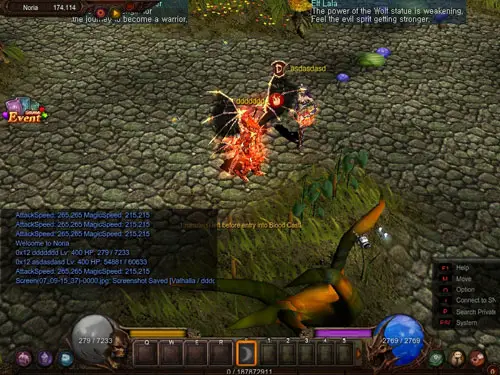
Unfortunately, there are still Windows 10 users who fail to play the game though many Windows 10 users are able to play. Normally, online games list only the minimum supported operating system. For users with newer platforms like Windows 8.x and Windows 10 that can’t play the game, try launching the game in compatibility mode for Windows XP.
Right-click the game launcher and select “Properties.” In the properties window, go to “Compatibility” tab and check “Run this program in compatibility mode for” under “Compatibility mode” section. From the dropdown list, select “Windows XP (Service Pack 3)” or any version of Windows XP. Click “OK” then try playing again. If this doesn’t help, repeat the same steps and go back to “Compatibility” tab.
At the bottom, under “Privilege Level” section, check “Run this program as an administrator” then click “OK.” If this doesn’t work, uninstall the game then reinstall it with your antivirus disabled. Download the free version of Revo Uninstaller and install. Once installed, start Revo then select MU Online among the applications and click “Uninstall.” Follow the normal uninstall process.
When uninstall is complete, click “Scan” to scan your computer for any leftover files and click to delete everything it finds. This removes everything the program created on your computer. When it is finished, exit Revo then disable your antivirus temporarily. Once your antivirus is disabled, install the game back. If the problem continues, download the latest MU Online client.
