How to Turn Off the Annoying System Beep in Windows Vista?



1. Go to Start menu and right click on Computer. Then click on Manage.
2. In the Computer Management window, go to System Tools and select Device Manager.
3. Go to the View menu and select Show hidden devices.
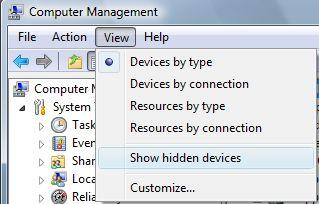
4. Return to the Device Manager, you will see a category of devices called Non-Plug and Play Drivers. Expand that list and select the Beep, as shown in the figure below.
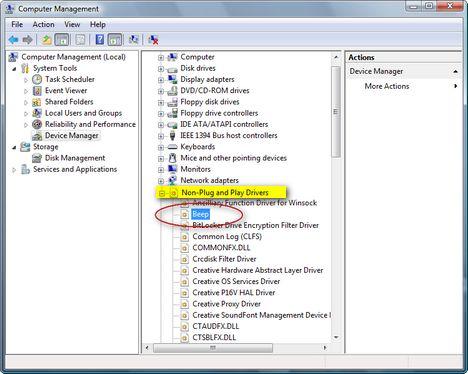
5. Right click on the Beep and choose Properties.
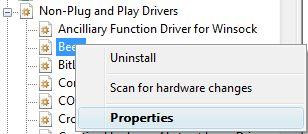
6. In the Beep Properties window go to the Driver tab. From the Startup scroll down list, select Disabled and press OK.
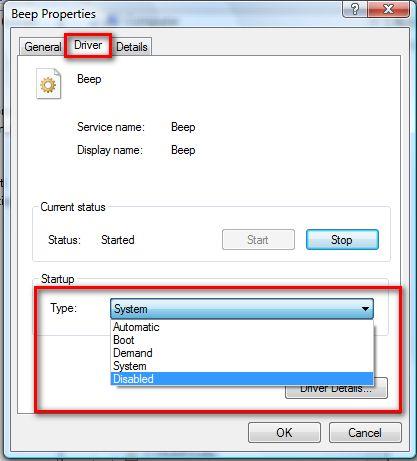
7. Finally, Restart your PC.


In fact, you can also do this on Windows XP. The same procedure can be followed in disabling the beep mechanism of the operating system. When enabling the option Show hidden devices in the Computer Management window, there are actually 2 hidden devices that will appear not only one: Network adapters, and Non-Plug and Play Drivers. Here is how you can do it in Windows XP:
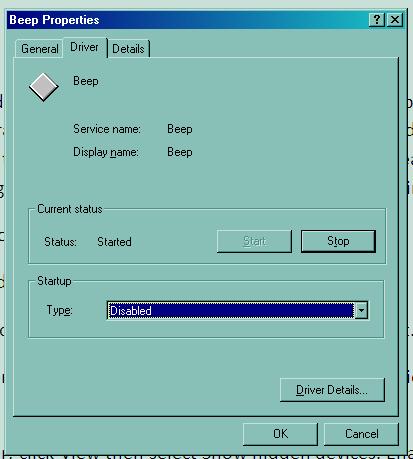
The Show hidden devices option disables itself after closing the Computer Management window. So next time you need to access something in the Device Manager and you need to see again the hidden devices, you need to select the Show hidden devices option again.
