How To Unblock Sender In Outlook Account

I want to unblock sender in outlook, how can I do the same. Are there any steps that I can follow for unblocking a sender in Outlook?


I want to unblock sender in outlook, how can I do the same. Are there any steps that I can follow for unblocking a sender in Outlook?


If you block a sender in Outlook, here is an easy way by which you can unblock them –
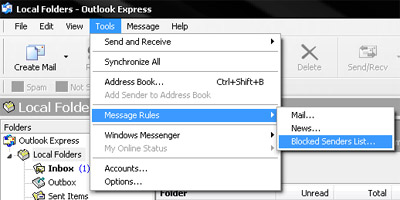
Another method to do this is:


If you use Microsoft Office Outlook as email client and you blocked a sender or one of your contacts by accident, here’s how to fix it and unblock that sender. In Microsoft Office Outlook, go to “Tools” then “Options”. In “Options” window, in “Preferences” tab, under “E-mail” section, click “Junk E-mail”.
In “Junk E-mail Options” window, go to “Blocked Senders” tab then select the name you want to remove and click “Remove”. Click “OK” all throughout and that’s it. That sender or contact you accidentally blocked will now be unblocked. You will now be able to receive messages from this sender.
When you block a sender or contact in Microsoft Office Outlook, messages from his or her email address will always be treated as junk and will go to the “Junk E-mail” folder regardless of the content of the message. The message will not be deleted but will appear like SPAM and will be filtered out of your inbox.
