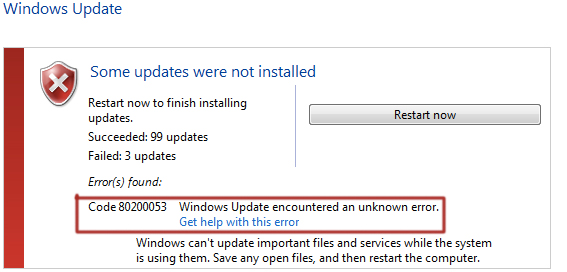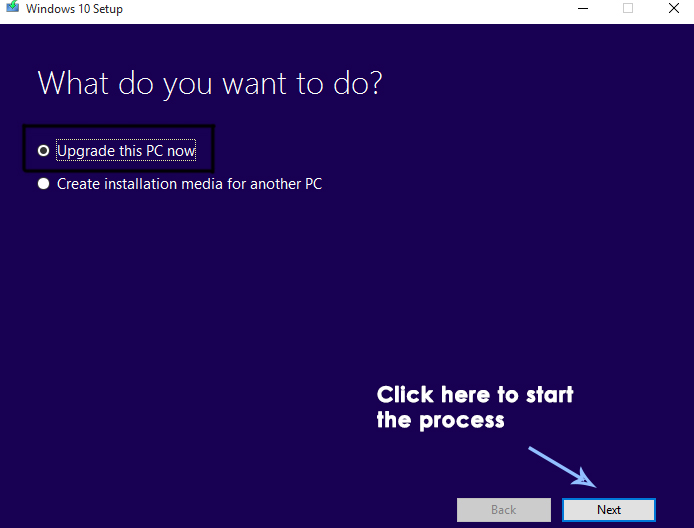Hello,
I want to ask about windows update error code 80200053. I was trying to perform an update on my Windows 10 PC when this error suddenly popped up on my screen.
I have no clue how to fix this issue.
Please help.
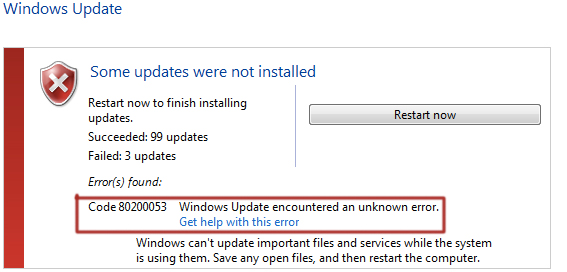
How To Solve Windows Update Error Code 80200053 Issue?

The Creation Tool of Windows Media is one of the most efficient and simplest way to upgrade Windows. You can use this toolif you get this error while you are upgrading to the Windows 10. Just follow these steps below to update.
- First, download the Windows Media Creation Tool only if you are using Windows 32-bit. If you are using the 64-bit version, then download the 64-bit version the Tool.
- After downloading, open it as an administrator and there, you will find two options from which you have to select one. One of them will be Upgrade this PC Now,and other will be Create installation media for another PC. Now, if you want this tool to update your system automatically, then select the first option i.e. Upgrade this PC Now. Then, click Next to start the process.
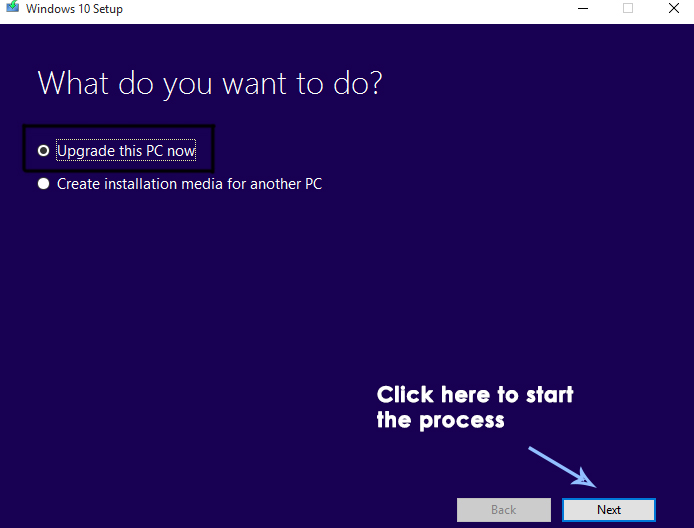
However, on the other hand, you can download the ISO file also by just selecting the second option inside the media creation tool. It will just ask you to choose the ISO file or USB flash drive. After selecting Next button, the tool will ask you to choose the location of the downloaded file. After downloading, you can now run the setup independently also by just mounting the ISO and then double clicking on the Setup file.
How To Solve Windows Update Error Code 80200053 Issue?

If you encountered “error 80200053” when running Windows Update on Microsoft Windows 10, try downloading the Windows 10 Windows Update Troubleshooter and then run the file. But if you have a different operating system, try downloading the Microsoft Easy Fix 50202. This program is designed to reset the Windows Update Components. Once downloaded, run the program and check “Aggressive Mode” then click “Next”.
When it is finished, it should automatically restart your computer. If not, restart your computer manually. After booting, check for updates again and see if it works. If this doesn’t fix it, you can download the update and install it manually. Go to Control Panel and search for without quotes “Windows Update”. Next, click “View Update History” then get the update number.
After this, search Google for that update number then go to the Microsoft website that has the update and download it. Once downloaded, run and install it.